WINE 그룹웨어 - 우리관리 on Windows Pc
Developed By: 우리관리주식회사
License: Free
Rating: 2,3/5 - 3 votes
Last Updated: February 20, 2025
App Details
| Version |
1.3.1.4 |
| Size |
5.4 MB |
| Release Date |
August 04, 16 |
| Category |
Communication Apps |
|
App Permissions:
Allows read only access to phone state, including the phone number of the device, current cellular network information, the status of any ongoing calls, and a list of any PhoneAccounts registered on the device. [see more (21)]
|
|
Description from Developer:
WINE (groupware)
Anytime, anywhere convenient real-time interaction and information sharing business data and business processes to quickly
You can, and you can immediately report... [read more]
|
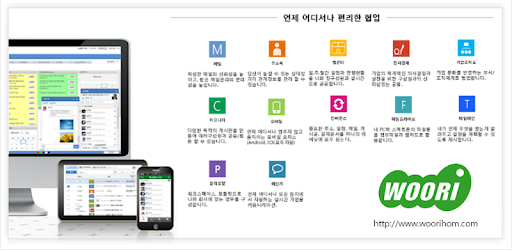
About this app
On this page you can download WINE 그룹웨어 - 우리관리 and install on Windows PC. WINE 그룹웨어 - 우리관리 is free Communication app, developed by 우리관리주식회사. Latest version of WINE 그룹웨어 - 우리관리 is 1.3.1.4, was released on 2016-08-04 (updated on 2025-02-20). Estimated number of the downloads is more than 500. Overall rating of WINE 그룹웨어 - 우리관리 is 2,3. Generally most of the top apps on Android Store have rating of 4+. This app had been rated by 3 users, 1 users had rated it 5*, 2 users had rated it 1*.
How to install WINE 그룹웨어 - 우리관리 on Windows?
Instruction on how to install WINE 그룹웨어 - 우리관리 on Windows 10 Windows 11 PC & Laptop
In this post, I am going to show you how to install WINE 그룹웨어 - 우리관리 on Windows PC by using Android App Player such as BlueStacks, LDPlayer, Nox, KOPlayer, ...
Before you start, you will need to download the APK/XAPK installer file, you can find download button on top of this page. Save it to easy-to-find location.
[Note] You can also download older versions of this app on bottom of this page.
Below you will find a detailed step-by-step guide, but I want to give you a fast overview of how it works. All you need is an emulator that will emulate an Android device on your Windows PC and then you can install applications and use it - you see you're playing it on Android, but this runs not on a smartphone or tablet, it runs on a PC.
If this doesn't work on your PC, or you cannot install, comment here and we will help you!
Step By Step Guide To Install WINE 그룹웨어 - 우리관리 using BlueStacks
- Download and Install BlueStacks at: https://www.bluestacks.com. The installation procedure is quite simple. After successful installation, open the Bluestacks emulator. It may take some time to load the Bluestacks app initially. Once it is opened, you should be able to see the Home screen of Bluestacks.
- Open the APK/XAPK file: Double-click the APK/XAPK file to launch BlueStacks and install the application. If your APK/XAPK file doesn't automatically open BlueStacks, right-click on it and select Open with... Browse to the BlueStacks. You can also drag-and-drop the APK/XAPK file onto the BlueStacks home screen
- Once installed, click "WINE 그룹웨어 - 우리관리" icon on the home screen to start using, it'll work like a charm :D
[Note 1] For better performance and compatibility, choose BlueStacks 5 Nougat 64-bit read more
[Note 2] about Bluetooth: At the moment, support for Bluetooth is not available on BlueStacks. Hence, apps that require control of Bluetooth may not work on BlueStacks.
How to install WINE 그룹웨어 - 우리관리 on Windows PC using NoxPlayer
- Download & Install NoxPlayer at: https://www.bignox.com. The installation is easy to carry out.
- Drag the APK/XAPK file to the NoxPlayer interface and drop it to install
- The installation process will take place quickly. After successful installation, you can find "WINE 그룹웨어 - 우리관리" on the home screen of NoxPlayer, just click to open it.
Discussion
(*) is required
WINE (groupware)
Anytime, anywhere convenient real-time interaction and information sharing business data and business processes to quickly
You can, and you can immediately report the status of operations in the field and photographs. Back up the data relating to the future
You can conveniently take advantage of the no see.
---------------- Characteristic ----------------
1. Mobile
Check the billing documents anytime, anywhere through mobile phones (Android, Apple supports both), and can quickly make decisions. Mobile WINE (groupware) support the work carried out in real time without the constraints of time and place.
2. Perfect Compatibility
Any device (PC, Web, smartphone - Android / iPhone), available on all web (IE, Chrome, Safari).
3. Content availability
Utilizing all of the content (messages, posts, calendar, electronic payment documents) only to conveniently click you can easily edit the data.
4. unified collaboration
A variety of enterprise content Share / Join viewed the company and department, and share content with members and increase the value of the contents increases the speed of collaboration.
5. Convergence
Mail, calendars, business cards (addresses), e-payment, important information (topic), and all I can hear is stored and managed in the defined convergence, the selected people and information you can easily share all information.
6. Business continuity (YEAS: Your Everything Auto Save)
Place open the page, of course, it was to create the text! The last act of all users who are managed automatically stored on the server. It helps prevent losses from sudden power failures or mistakes.
7. multinational capabilities (language / time / location)
Korean, English, as well as displays the calculated time (UTC, GMT) for the areas of the various languages, including Chinese and schedule appointments.
8. Timeline
Log in to after WINE (groupware) behavior of all you will be automatically archived intelligently history. I suggested to schedule tells you what happens when.
9. Open API
Unified Messaging API, integrated notification API, HR API, Calendar API, Filedrive API, Workflow API, Timeline API, including a variety of enterprise systems, so you can easily link the WINE (groupware) Open API is that you are ready.
10. Integrated Notification
Mail notification of new information to the e-payment, schedules, news and other groupware systems, you can receive notifications related to the integration of all me. In a separate ActiveX or Flash web and smartphone screens without installing, you can receive notifications in real time.
---------------- Functions (business) configuration ----------------
1. Mail
Improve the reliability of the created mail, increase the convenience of receiving mail management.
2. Approval
The corporate system and rapid decision-making.
3. Address Book
You can also manage your contacts with the other party that you can not miss.
4. Calendar
Daily, weekly, and monthly calendar sharing and progress in real time with team members.
5. Community
Create a bulletin board for various purposes can be shared / discussion with several members.
6. Drive files
Leverage the Web to your PC and hard files and attachments on your smartphone.
7. Convergence
All the important addresses, calendar, mail, post, payment documents in a single space and storage.
8. Multiple Portals
Personal workspace screen, shown using the Portlet Configure screen work for the company.
9. Messenger
A real-time business anytime, anywhere on any device that supports communications.
10. Corporate Organization
Check the company departments / organizations of Joe.
Allows read only access to phone state, including the phone number of the device, current cellular network information, the status of any ongoing calls, and a list of any PhoneAccounts registered on the device.
Allows access to the list of accounts in the Accounts Service.
Allows an application to receive the ACTION_BOOT_COMPLETED that is broadcast after the system finishes booting.
Allows an application to initiate a phone call without going through the Dialer user interface for the user to confirm the call.
Allows an application to read SMS messages.
Allows an app to access precise location.
Allows an app to create windows using the type TYPE_APPLICATION_OVERLAY, shown on top of all other apps.
Allows access to the vibrator.
Allows an application to write to external storage.
Allows an application to read from external storage.
Allows applications to access information about networks.
Allows applications to open network sockets.
This constant was deprecated in API level 21. No longer enforced.
Allows using PowerManager WakeLocks to keep processor from sleeping or screen from dimming.
Allows applications to disable the keyguard if it is not secure.
Allows an app to create windows using the type TYPE_APPLICATION_OVERLAY, shown on top of all other apps.
Allows applications to access information about Wi-Fi networks.
Allows applications to change network connectivity state.
Allows applications to change Wi-Fi connectivity state.
Allows an application to read or write the system settings.
This constant was deprecated in API level 8. The restartPackage(String] API is no longer supported.