Call Blocker on Windows Pc
Developed By: Appsbuyout Dev
License: Free
Rating: 3,3/5 - 18.092 votes
Last Updated: February 20, 2025
App Details
| Version |
5.4.747 |
| Size |
41.3 MB |
| Release Date |
April 17, 24 |
| Category |
Communication Apps |
|
App Permissions:
Allows read only access to phone state, including the phone number of the device, current cellular network information, the status of any ongoing calls, and a list of any PhoneAccounts registered on the device. [see more (19)]
|
|
Description from Developer:
Identify callers and block unwanted calls out of your life – forever! Block nasty spam calls, annoying sales calls, and more.
When your phone rings you will instantly see who is c... [read more]
|
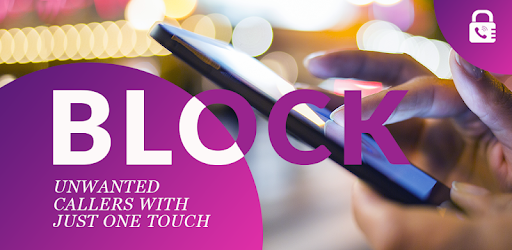
About this app
On this page you can download Call Blocker and install on Windows PC. Call Blocker is free Communication app, developed by Appsbuyout Dev. Latest version of Call Blocker is 5.4.747, was released on 2024-04-17 (updated on 2025-02-20). Estimated number of the downloads is more than 1,000,000. Overall rating of Call Blocker is 3,3. Generally most of the top apps on Android Store have rating of 4+. This app had been rated by 18,092 users, 5,847 users had rated it 5*, 8,229 users had rated it 1*.
How to install Call Blocker on Windows?
Instruction on how to install Call Blocker on Windows 10 Windows 11 PC & Laptop
In this post, I am going to show you how to install Call Blocker on Windows PC by using Android App Player such as BlueStacks, LDPlayer, Nox, KOPlayer, ...
Before you start, you will need to download the APK/XAPK installer file, you can find download button on top of this page. Save it to easy-to-find location.
[Note] You can also download older versions of this app on bottom of this page.
Below you will find a detailed step-by-step guide, but I want to give you a fast overview of how it works. All you need is an emulator that will emulate an Android device on your Windows PC and then you can install applications and use it - you see you're playing it on Android, but this runs not on a smartphone or tablet, it runs on a PC.
If this doesn't work on your PC, or you cannot install, comment here and we will help you!
Step By Step Guide To Install Call Blocker using BlueStacks
- Download and Install BlueStacks at: https://www.bluestacks.com. The installation procedure is quite simple. After successful installation, open the Bluestacks emulator. It may take some time to load the Bluestacks app initially. Once it is opened, you should be able to see the Home screen of Bluestacks.
- Open the APK/XAPK file: Double-click the APK/XAPK file to launch BlueStacks and install the application. If your APK/XAPK file doesn't automatically open BlueStacks, right-click on it and select Open with... Browse to the BlueStacks. You can also drag-and-drop the APK/XAPK file onto the BlueStacks home screen
- Once installed, click "Call Blocker" icon on the home screen to start using, it'll work like a charm :D
[Note 1] For better performance and compatibility, choose BlueStacks 5 Nougat 64-bit read more
[Note 2] about Bluetooth: At the moment, support for Bluetooth is not available on BlueStacks. Hence, apps that require control of Bluetooth may not work on BlueStacks.
How to install Call Blocker on Windows PC using NoxPlayer
- Download & Install NoxPlayer at: https://www.bignox.com. The installation is easy to carry out.
- Drag the APK/XAPK file to the NoxPlayer interface and drop it to install
- The installation process will take place quickly. After successful installation, you can find "Call Blocker" on the home screen of NoxPlayer, just click to open it.
Discussion
(*) is required
Identify callers and block unwanted calls out of your life – forever! Block nasty spam calls, annoying sales calls, and more.
When your phone rings you will instantly see who is calling you, even if they’re not in your contact list! Our massive database of over one billion numbers can identify calls from all over the world. You can then choose whether to answer calls or instantly block them!
You will see detailed information about every call you receive and can start protecting your phone right away. Get rid of spammers, telemarketers, and other unwanted calls.
Avoid being disturbed in specific places with the location-based 'Do Not Disturb' feature. Choose the location by writing the address or selecting it on the map. When you are at the location, the feature activates automatically and no calls can disturb you. This saves you from having to remember to activate it at locations where you never want to be disturbed, such as the library, at work, or at school.
Call Blocker’s awesome features:
• Real-time Caller ID: See who is calling, every time your phone rings.
• Block callers instantly: Say goodbye to nuisance calls with a single click. Quick and easy!
• Easily blacklist and whitelist numbers so that you don’t miss the important calls that matter!
• Do not disturb function: Stops all calls while activated. You can select specific locations at which you want to avoid being disturbed.
• Add numbers you want to save to your contacts list or send them a direct text message.
• Easy access to settings where you can change functions to suit your needs.
Call Blocker is simple and effective! Download the easy-to-use Call Block app today and never be bothered by spam calls again!
Allows read only access to phone state, including the phone number of the device, current cellular network information, the status of any ongoing calls, and a list of any PhoneAccounts registered on the device.
Allows using PowerManager WakeLocks to keep processor from sleeping or screen from dimming.
Allows an application to write the user's contacts data.
Allows an application to read the user's contacts data.
Allows an application to modify global audio settings.
Allows an application to initiate a phone call without going through the Dialer user interface for the user to confirm the call.
Allows applications to open network sockets.
Allows applications to access information about networks.
Marker permission for applications that wish to access notification policy.
Allows an application to read the user's call log.
Allows an application to receive the ACTION_BOOT_COMPLETED that is broadcast after the system finishes booting.
Allows an app to access approximate location.
Allows an app to access precise location.
Allows the app to answer an incoming phone call.
Allows a calling application which manages it own calls through the self-managed ConnectionService APIs.
Allows an app to create windows using the type TYPE_APPLICATION_OVERLAY, shown on top of all other apps.
Allows an app to access precise location.
Allows applications to access information about Wi-Fi networks.
Allows an application to collect battery statistics