Mototalk on Windows Pc
Developed By: Motorola Mobility LLC.
License: Free
Rating: 4,2/5 - 702 votes
Last Updated: April 20, 2024
App Details
| Version |
OMEGA-7-2-1-19-2 |
| Size |
97.8 MB |
| Release Date |
November 12, 24 |
| Category |
Communication Apps |
|
App Permissions:
Allows an application to read the user's contacts data. [see more (28)]
|
|
What's New:
• New PTT button experience• Training productivity module is available for enrollment• Access group chat details by clicking the toolbar• Battery usage... [see more]
|
|
Description from Developer:
Mototalk for mobile enhances productivity and communication with your field team. To get full-fledged access to Mototalk features, you can subscribe at: https://mototalk.com.
COMM... [read more]
|
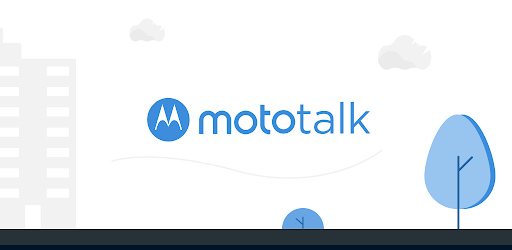
About this app
On this page you can download Mototalk and install on Windows PC. Mototalk is free Communication app, developed by Motorola Mobility LLC.. Latest version of Mototalk is OMEGA-7-2-1-19-2, was released on 2024-11-12 (updated on 2024-04-20). Estimated number of the downloads is more than 100,000. Overall rating of Mototalk is 4,2. Generally most of the top apps on Android Store have rating of 4+. This app had been rated by 702 users, 89 users had rated it 5*, 470 users had rated it 1*.
How to install Mototalk on Windows?
Instruction on how to install Mototalk on Windows 10 Windows 11 PC & Laptop
In this post, I am going to show you how to install Mototalk on Windows PC by using Android App Player such as BlueStacks, LDPlayer, Nox, KOPlayer, ...
Before you start, you will need to download the APK/XAPK installer file, you can find download button on top of this page. Save it to easy-to-find location.
[Note] You can also download older versions of this app on bottom of this page.
Below you will find a detailed step-by-step guide, but I want to give you a fast overview of how it works. All you need is an emulator that will emulate an Android device on your Windows PC and then you can install applications and use it - you see you're playing it on Android, but this runs not on a smartphone or tablet, it runs on a PC.
If this doesn't work on your PC, or you cannot install, comment here and we will help you!
Step By Step Guide To Install Mototalk using BlueStacks
- Download and Install BlueStacks at: https://www.bluestacks.com. The installation procedure is quite simple. After successful installation, open the Bluestacks emulator. It may take some time to load the Bluestacks app initially. Once it is opened, you should be able to see the Home screen of Bluestacks.
- Open the APK/XAPK file: Double-click the APK/XAPK file to launch BlueStacks and install the application. If your APK/XAPK file doesn't automatically open BlueStacks, right-click on it and select Open with... Browse to the BlueStacks. You can also drag-and-drop the APK/XAPK file onto the BlueStacks home screen
- Once installed, click "Mototalk" icon on the home screen to start using, it'll work like a charm :D
[Note 1] For better performance and compatibility, choose BlueStacks 5 Nougat 64-bit read more
[Note 2] about Bluetooth: At the moment, support for Bluetooth is not available on BlueStacks. Hence, apps that require control of Bluetooth may not work on BlueStacks.
How to install Mototalk on Windows PC using NoxPlayer
- Download & Install NoxPlayer at: https://www.bignox.com. The installation is easy to carry out.
- Drag the APK/XAPK file to the NoxPlayer interface and drop it to install
- The installation process will take place quickly. After successful installation, you can find "Mototalk" on the home screen of NoxPlayer, just click to open it.
Discussion
(*) is required
Mototalk for mobile enhances productivity and communication with your field team. To get full-fledged access to Mototalk features, you can subscribe at: https://mototalk.com.
COMMUNICATION
Quickly reply to unexpected events. Leave behind common radios and transform your team smartphones into true walkie-talkies (PTT) with powerful messenger and communication features.
- PPT (Push-To-Talk): Fast communication with your team including individual calls, group calls, and call recording
- Messenger: text and voice notes
- Share contacts, images, files, and locations
- Send and receive alerts
PRODUCTIVITY
- Track location: Monitor your external teams in real-time
- Workday: Organize and keep track of your staff working hours and job journeys (start/end) by location, photos, and time
- Define employee goals
- Plan and track your team tasks. Maintain a clear vision of your team goals and activities including execution time, period time control, prioritization of tasks, and more
- Create surveys and send them to employees when they complete designated tasks
- Generate reports related to survey responses
- Create training sessions for your employees
Requires a data connection 3G/4G/5G or Wi-Fi access
• New PTT button experience
• Training productivity module is available for enrollment
• Access group chat details by clicking the toolbar
• Battery usage permission has a disclaimer
• Bug fixes and stability improvements
Allows an application to read the user's contacts data.
Allows an application to write the user's contacts data.
Allows access to the list of accounts in the Accounts Service.
Allows an app to access precise location.
Allows an app to access approximate location.
Allows an application to record audio.
Allows read only access to phone state, including the phone number of the device, current cellular network information, the status of any ongoing calls, and a list of any PhoneAccounts registered on the device.
Allows an application to read from external storage.
Allows an app to create windows using the type TYPE_APPLICATION_OVERLAY, shown on top of all other apps.
Allows applications to open network sockets.
Required to be able to access the camera device.
Allows an application to modify global audio settings.
Allows using PowerManager WakeLocks to keep processor from sleeping or screen from dimming.
Allows an application to receive the ACTION_BOOT_COMPLETED that is broadcast after the system finishes booting.
Allows applications to access information about networks.
Allows applications to read the sync stats.
Allows applications to read the sync settings.
Allows applications to write the sync settings.
Allows access to the vibrator.
Allows an application to broadcast sticky intents.
Marker permission for applications that wish to access notification policy.
Allows applications to access information about Wi-Fi networks.
Allows applications to change Wi-Fi connectivity state.
Allows applications to change network connectivity state.
Allows applications to connect to paired bluetooth devices.
Allows applications to discover and pair bluetooth devices.
Permission an application must hold in order to use ACTION_REQUEST_IGNORE_BATTERY_OPTIMIZATIONS.
Allows an application to write to external storage.