Video Player Subtitle Support on Windows Pc
Developed By: butterfly shots
License: Free
Rating: 3,7/5 - 1.075 votes
Last Updated: March 05, 2025
App Details
| Version |
2.1.5 |
| Size |
16.9 MB |
| Release Date |
November 21, 24 |
| Category |
Video Players & Editors Apps |
|
App Permissions:
Allows applications to open network sockets. [see more (5)]
|
|
What's New:
🎊 Added in App Updates🎊 Bugs fixes and performance improvements💖Improve playback function💖Changed player animations💖Added night screen💖Changed launcher app... [see more]
|
|
Description from Developer:
▶️📽️4K All Format Video Player: The Ultimate Media Experience📽️▶️ Elevate your video playback experience with 4K All Format Video Player, the most versatile and reliable app for al... [read more]
|
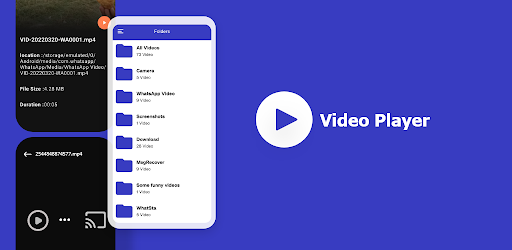
About this app
On this page you can download Video Player Subtitle Support and install on Windows PC. Video Player Subtitle Support is free Video Players & Editors app, developed by butterfly shots. Latest version of Video Player Subtitle Support is 2.1.5, was released on 2024-11-21 (updated on 2025-03-05). Estimated number of the downloads is more than 100,000. Overall rating of Video Player Subtitle Support is 3,7. Generally most of the top apps on Android Store have rating of 4+. This app had been rated by 1,075 users, 222 users had rated it 5*, 556 users had rated it 1*.
How to install Video Player Subtitle Support on Windows?
Instruction on how to install Video Player Subtitle Support on Windows 10 Windows 11 PC & Laptop
In this post, I am going to show you how to install Video Player Subtitle Support on Windows PC by using Android App Player such as BlueStacks, LDPlayer, Nox, KOPlayer, ...
Before you start, you will need to download the APK/XAPK installer file, you can find download button on top of this page. Save it to easy-to-find location.
[Note] You can also download older versions of this app on bottom of this page.
Below you will find a detailed step-by-step guide, but I want to give you a fast overview of how it works. All you need is an emulator that will emulate an Android device on your Windows PC and then you can install applications and use it - you see you're playing it on Android, but this runs not on a smartphone or tablet, it runs on a PC.
If this doesn't work on your PC, or you cannot install, comment here and we will help you!
Step By Step Guide To Install Video Player Subtitle Support using BlueStacks
- Download and Install BlueStacks at: https://www.bluestacks.com. The installation procedure is quite simple. After successful installation, open the Bluestacks emulator. It may take some time to load the Bluestacks app initially. Once it is opened, you should be able to see the Home screen of Bluestacks.
- Open the APK/XAPK file: Double-click the APK/XAPK file to launch BlueStacks and install the application. If your APK/XAPK file doesn't automatically open BlueStacks, right-click on it and select Open with... Browse to the BlueStacks. You can also drag-and-drop the APK/XAPK file onto the BlueStacks home screen
- Once installed, click "Video Player Subtitle Support" icon on the home screen to start using, it'll work like a charm :D
[Note 1] For better performance and compatibility, choose BlueStacks 5 Nougat 64-bit read more
[Note 2] about Bluetooth: At the moment, support for Bluetooth is not available on BlueStacks. Hence, apps that require control of Bluetooth may not work on BlueStacks.
How to install Video Player Subtitle Support on Windows PC using NoxPlayer
- Download & Install NoxPlayer at: https://www.bignox.com. The installation is easy to carry out.
- Drag the APK/XAPK file to the NoxPlayer interface and drop it to install
- The installation process will take place quickly. After successful installation, you can find "Video Player Subtitle Support" on the home screen of NoxPlayer, just click to open it.
Discussion
(*) is required
▶️📽️4K All Format Video Player: The Ultimate Media Experience📽️▶️ Elevate your video playback experience with 4K All Format Video Player, the most versatile and reliable app for all your viewing needs.
Whether you want to enjoy your favorite movies, watch educational content, or review personal recordings, this app provides smooth performance and unmatched features.
Packed with support for media player subtitles, high-quality playback, and an easy-to-use interface, it’s the perfect companion for video enthusiasts.
All Format Support
This 4K video player plays almost every file type, including MP4, MKV, AVI, MOV, FLV, 3GP, and beyond. Designed for modern viewing, it delivers crystal-clear playback for all resolutions, including HD, Full HD, and Ultra HD 4K. With the all format video player, you never have to worry about compatibility issues again.
Seamless Subtitle Integration
Watch content in any language with comprehensive subtitle features. The app supports video English subtitles, external SRT files, and more. It automatically detects subtitle files in your storage and syncs them seamlessly. For those who enjoy foreign films, this media player subtitles feature ensures you never miss a moment.
4K All Format Video Player Top Features:
▶️Plays All Video Formats: From 3GP to Ultra HD 4K, this all video player easily handles all file types.
▶️Hardware Acceleration: Boost playback performance with HW+ decoding for smoother video streaming.
▶️Subtitle Customization: Use external files or embedded subtitles, including Teletext and closed captions.
▶️Flexible Playback Controls: Adjust playback speed (from 0.5x to 2x), screen rotation, and aspect ratios for the ideal viewing setup.
▶️Offline Video Player: No internet? No problem. This offline video player lets you enjoy your downloaded files anytime.
▶️Gesture-Friendly Controls: Quickly tweak brightness, volume, and playback progress with intuitive gestures.
More Than Just a Video Player
The 4K video player doubles as a powerful library organizer. It automatically detects and catalogs video files stored on your device and SD card so you can instantly find and play them. For an even better experience, cast your content to a larger screen using Chromecast support.
4K All Format Video Player is Perfect for Movie Lovers
This app is a dream come true for cinema enthusiasts. As a premium movie player, it ensures top-notch video quality and immersive sound. Its night mode reduces eye strain during late-night viewing sessions, while its slow-motion feature lets you relive your favorite moments frame by frame.
Choose 4K All Format Video Player!
📽️Unmatched Versatility: A true video player all format, perfect for any video format and resolution.
📽️Offline Playback: Use it as an offline video player for uninterrupted entertainment anywhere.
📽️Media Player Subtitles: Enjoy full control over subtitle options for a better viewing experience.
📽️Movie Player Excellence: Watch your favorite films in stunning quality with easy-to-use controls.
Get Started Today!
Download 4K All Format Video Player now and transform how you watch videos and movies, whether you need a robust movie player or a reliable offline video player.
Don’t miss out—unlock the power of the best video player in all formats in the Video Players & Editors category. With support for all formats, seamless media player subtitles, and unmatched performance, this app is the only tool you’ll need to play video anytime, anywhere.
Download now and discover the next level of video entertainment with 4K All Format Video Player!
🎊 Added in App Updates
🎊 Bugs fixes and performance improvements
💖Improve playback function
💖Changed player animations
💖Added night screen
💖Changed launcher app icon
💖Added brightness and volume controls
Allows applications to open network sockets.
Allows applications to access information about networks.
Allows applications to access information about Wi-Fi networks.
Allows applications to change Wi-Fi connectivity state.
Allows using PowerManager WakeLocks to keep processor from sleeping or screen from dimming.