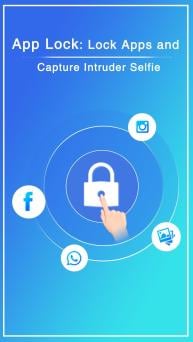Applock : Lock Apps & Capture Intruder Selfie on Windows Pc
Developed By: App Lab Studio
License: Free
Rating: 5,0/5 - 1 votes
Last Updated: December 31, 2023
App Details
| Version |
1.2 |
| Size |
3.5 MB |
| Release Date |
October 26, 20 |
| Category |
Tools Apps |
|
App Permissions:
Allows applications to access information about networks. [see more (14)]
|
|
Description from Developer:
Applock : Lock Apps & Capture Intruder Selfie
App Lock -Fingerprint & PIN & Pattern Lock is one of practical apps for android. It can lock apps, photos, videos and oth... [read more]
|
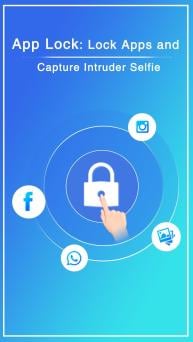
About this app
On this page you can download Applock : Lock Apps & Capture Intruder Selfie and install on Windows PC. Applock : Lock Apps & Capture Intruder Selfie is free Tools app, developed by App Lab Studio. Latest version of Applock : Lock Apps & Capture Intruder Selfie is 1.2, was released on 2020-10-26 (updated on 2023-12-31). Estimated number of the downloads is more than 1,000. Overall rating of Applock : Lock Apps & Capture Intruder Selfie is 5,0. Generally most of the top apps on Android Store have rating of 4+. This app had been rated by 1 users, 1 users had rated it 5*, 1 users had rated it 1*.
How to install Applock : Lock Apps & Capture Intruder Selfie on Windows?
Instruction on how to install Applock : Lock Apps & Capture Intruder Selfie on Windows 10 Windows 11 PC & Laptop
In this post, I am going to show you how to install Applock : Lock Apps & Capture Intruder Selfie on Windows PC by using Android App Player such as BlueStacks, LDPlayer, Nox, KOPlayer, ...
Before you start, you will need to download the APK/XAPK installer file, you can find download button on top of this page. Save it to easy-to-find location.
[Note] You can also download older versions of this app on bottom of this page.
Below you will find a detailed step-by-step guide, but I want to give you a fast overview of how it works. All you need is an emulator that will emulate an Android device on your Windows PC and then you can install applications and use it - you see you're playing it on Android, but this runs not on a smartphone or tablet, it runs on a PC.
If this doesn't work on your PC, or you cannot install, comment here and we will help you!
Step By Step Guide To Install Applock : Lock Apps & Capture Intruder Selfie using BlueStacks
- Download and Install BlueStacks at: https://www.bluestacks.com. The installation procedure is quite simple. After successful installation, open the Bluestacks emulator. It may take some time to load the Bluestacks app initially. Once it is opened, you should be able to see the Home screen of Bluestacks.
- Open the APK/XAPK file: Double-click the APK/XAPK file to launch BlueStacks and install the application. If your APK/XAPK file doesn't automatically open BlueStacks, right-click on it and select Open with... Browse to the BlueStacks. You can also drag-and-drop the APK/XAPK file onto the BlueStacks home screen
- Once installed, click "Applock : Lock Apps & Capture Intruder Selfie" icon on the home screen to start using, it'll work like a charm :D
[Note 1] For better performance and compatibility, choose BlueStacks 5 Nougat 64-bit read more
[Note 2] about Bluetooth: At the moment, support for Bluetooth is not available on BlueStacks. Hence, apps that require control of Bluetooth may not work on BlueStacks.
How to install Applock : Lock Apps & Capture Intruder Selfie on Windows PC using NoxPlayer
- Download & Install NoxPlayer at: https://www.bignox.com. The installation is easy to carry out.
- Drag the APK/XAPK file to the NoxPlayer interface and drop it to install
- The installation process will take place quickly. After successful installation, you can find "Applock : Lock Apps & Capture Intruder Selfie" on the home screen of NoxPlayer, just click to open it.
Discussion
(*) is required
Applock : Lock Apps & Capture Intruder Selfie
App Lock -Fingerprint & PIN & Pattern Lock is one of practical apps for android. It can lock apps, photos, videos and others privacy data with fingerprint lock, password lock or pattern lock. APP Lock helps protect your privacy and guard your phone 24/7! It supports intruder selfie to keep your phone more secure & privacy!
App lock supports app locker with fingerprint lock, password lock, pattern lock. Providing you with fluent lock experience with privacy protection. Guard your private data to keep your phone and app safer. You don’t have to worry about others messing up your phone without your authorization. App lock also provide battery saver, phone cleaner, antivirus, and more functions!
App lock provides privacy to its users by hiding apps that have private content. App lock fingerprint: the best privacy app which protects the secret and private pictures with Pinlock or Pattern lock. Apps Lock is one of the best gallery lock apps to lock beautiful pictures , as well as security apps, lock for SMS text, WhatsApp status and messages, facebook posts, and Instagram photos. Fingerprint App Lock can lock any app installed on the phone. We all carry our personal and professional life with us on our smartphone. Privacy lock: secure apps has become a savior for us in such situations.
File locker also works as a security apps lock for children. This privacy locker app is a kids' security app that locks all unnecessary apps for kids. Therefore, this child lock app acts as parental lock
Hidden Intruder Selfie capture a photo of anybody who tries to unlock your phone without your knowledge. You can get notification alert, save and share Intruder photo to your friends. Also, you can hide the picture from the gallery so no one can see it.
Features:
App Lock - Multiple lock styles
App lock supports app locker with fingerprint lock, password lock, pattern lock. With app lock feature, App lock could lock as many apps as you want, such as safe gallery, contacts, Facebook, WhatsApp, Instagram, Skype, etc. Providing reliable App lock with multiple lock styles to ensure your privacy.
Intruder Selfie – Find Out Intruders
With camera permission, app lock will take a photo of someone unlocking apps with the wrong password. Take a picture of someone who has tried to snoop on your private apps.
Smart App Lock
Lock your social apps privacy: prevents others checking your message, email and contacts!
Protect your message by locking your social apps with AppLock. Keep your social data security from prying eyes. Give your phone total security protection.
Photo Vault
AppLock can transfer pictures and videos from Gallery to a photo/video vault with read/write external storage permission. You don’t have to worry about others seeing your private photos and videos with app lock.
Fingerprint lock
Android6.0 or above supports fingerprint unlocking.
Lock apps
Security Lock - AppLock can lock apps. Prevent unauthorized access and guard privacy. Ensure security!
Lock Phone Settings
Prevent others from changing your phone setting ( WiFi, 3G data, Bluetooth, Sync, USB and so on ) by locking settings. To be your smart AppLock!
Unlock is more secure.
Hide pattern draw path and be invisible. Give you overall privacy protection.
Pattern Lock & Password Lock
Pattern lock & password lock have many kinds of themes. Pattern lock is faster to unlock. And in the mode of pattern lock, you can hide draw path. Much safer for you to lock apps. Switch any unlock mode! Well designed theme is waiting for you!
Easy to Use
Just One Click to set locked apps and unlocked apps.
Thanks...
Allows applications to access information about networks.
Allows applications to access information about Wi-Fi networks.
Allows applications to open network sockets.
Allows an application to call killBackgroundProcesses(String].
Allows an application to receive the ACTION_BOOT_COMPLETED that is broadcast after the system finishes booting.
Allows an app to create windows using the type TYPE_APPLICATION_OVERLAY, shown on top of all other apps.
Allows an app to use fingerprint hardware.
Required to be able to access the camera device.
Allows access to the vibrator.
Allows an application to write to external storage.
Allows an application to read from external storage.
Allows an application to collect component usage statistics
Declaring the permission implies intention to use the API and the user of the device can grant permission through the Settings application.
Allows using PowerManager WakeLocks to keep processor from sleeping or screen from dimming.