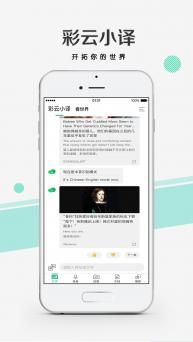Lingocloud - voice, web, doc and photo translator on Windows Pc
Developed By: 北京彩彻区明科技有限公司
License: Free
Rating: 5,0/5 - 1 votes
Last Updated: March 06, 2025
App Details
| Version |
2.5.3 |
| Size |
29.8 MB |
| Release Date |
October 26, 20 |
| Category |
Tools Apps |
|
App Permissions:
Allows applications to open network sockets. [see more (26)]
|
|
What's New:
1. Photo translation support exporting bilingual pictures2. Photo translation support editing original text3. Photo translation optimization4. Document... [see more]
|
|
Description from Developer:
LingoCloud offers Real-time Voice Translation between Chinese and English and now Japanese. We were featured on the App Store in March 2017 and received their recommendation numero... [read more]
|
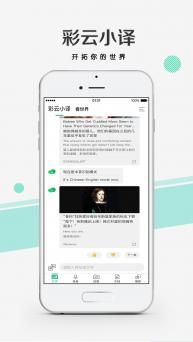
About this app
On this page you can download Lingocloud - voice, web, doc and photo translator and install on Windows PC. Lingocloud - voice, web, doc and photo translator is free Tools app, developed by 北京彩彻区明科技有限公司. Latest version of Lingocloud - voice, web, doc and photo translator is 2.5.3, was released on 2020-10-26 (updated on 2025-03-06). Estimated number of the downloads is more than 1,000. Overall rating of Lingocloud - voice, web, doc and photo translator is 5,0. Generally most of the top apps on Android Store have rating of 4+. This app had been rated by 1 users, 1 users had rated it 5*, 1 users had rated it 1*.
How to install Lingocloud - voice, web, doc and photo translator on Windows?
Instruction on how to install Lingocloud - voice, web, doc and photo translator on Windows 10 Windows 11 PC & Laptop
In this post, I am going to show you how to install Lingocloud - voice, web, doc and photo translator on Windows PC by using Android App Player such as BlueStacks, LDPlayer, Nox, KOPlayer, ...
Before you start, you will need to download the APK/XAPK installer file, you can find download button on top of this page. Save it to easy-to-find location.
[Note] You can also download older versions of this app on bottom of this page.
Below you will find a detailed step-by-step guide, but I want to give you a fast overview of how it works. All you need is an emulator that will emulate an Android device on your Windows PC and then you can install applications and use it - you see you're playing it on Android, but this runs not on a smartphone or tablet, it runs on a PC.
If this doesn't work on your PC, or you cannot install, comment here and we will help you!
Step By Step Guide To Install Lingocloud - voice, web, doc and photo translator using BlueStacks
- Download and Install BlueStacks at: https://www.bluestacks.com. The installation procedure is quite simple. After successful installation, open the Bluestacks emulator. It may take some time to load the Bluestacks app initially. Once it is opened, you should be able to see the Home screen of Bluestacks.
- Open the APK/XAPK file: Double-click the APK/XAPK file to launch BlueStacks and install the application. If your APK/XAPK file doesn't automatically open BlueStacks, right-click on it and select Open with... Browse to the BlueStacks. You can also drag-and-drop the APK/XAPK file onto the BlueStacks home screen
- Once installed, click "Lingocloud - voice, web, doc and photo translator" icon on the home screen to start using, it'll work like a charm :D
[Note 1] For better performance and compatibility, choose BlueStacks 5 Nougat 64-bit read more
[Note 2] about Bluetooth: At the moment, support for Bluetooth is not available on BlueStacks. Hence, apps that require control of Bluetooth may not work on BlueStacks.
How to install Lingocloud - voice, web, doc and photo translator on Windows PC using NoxPlayer
- Download & Install NoxPlayer at: https://www.bignox.com. The installation is easy to carry out.
- Drag the APK/XAPK file to the NoxPlayer interface and drop it to install
- The installation process will take place quickly. After successful installation, you can find "Lingocloud - voice, web, doc and photo translator" on the home screen of NoxPlayer, just click to open it.
Discussion
(*) is required
LingoCloud offers Real-time Voice Translation between Chinese and English and now Japanese. We were featured on the App Store in March 2017 and received their recommendation numerous times including July and September in 2017, and January in 2018!
Whether you are learning Chinese or travelling to China for work or tourism, LingoCloud is here to help you overcome language barriers, enjoy human interactions, and make the most of your language experience. Try out our Website Translation to further enhance your learning and discover what is happening in the East and West, by accessing social media and news sites in English and Chinese!
Feedback helps us improve, so please share your user experience with us at xiaoyi@caiyunapp.com.
Key Features:
LingoCloud – Easier communication
—Simultaneous Translation
Pluck-in your headphones to activate the Simultaneous mode; LingoCloud will detect and continuously translate everything you say even while translating something said before. LingoCloud can reproduce long speeches even if there are breaks in between. Just speak as long as you can, as fast as you want, and LingoCloud will take care of all the rest.
—Seamless Voice Recognition
Speak English, Chinese, and Japanese all together! LingoCloud can automatically detect the language in use and translate accordingly. This enables you to switch freely between different languages without changing any settings.
—PDF / DocX document translation
Share the document to the App or click the document button in the lower right corner of the App's homepage, and upload the PDF or DocX document on your phone, and choose the language to get a bilingual translation. Additionally, by logging in with the same account, you can view and download your translated documents on both your computer and mobile phone.
Expand your world from your couch!
—Image translation
Click the photo button on the home page to take a photo use camera, or select one / more photos from the album, the images will be translated quickly. Support multiple images of translation at same time, translation results can also be in the form of pictures or documents output, very convenient.
—Browse the web with LingoCloud
Speak or type “Browse” into your phone, or simply tap the “Browse” button at the bottom-left corner of the screen to receive recommendations of websites with parallel Chinese-English texts.
—Type in any word, phrase, or website to activate the Chinese-English parallel text translation.
Let’s discover the world together!
Find out all the latest international news, breaking stories, and gossip by entering any website into LingoCloud. Sit back and enjoy surfing the web in Chinese and English at the same time! Enhance your language learning and understanding of the world by accessing websites, online newspapers, and social media channels in different languages.
Our goal is to make communication between different language speakers smoother. If you are traveling, studying or working in China, then LingoCloud could be the App for you!
1. Photo translation support exporting bilingual pictures
2. Photo translation support editing original text
3. Photo translation optimization
4. Document translation optimization
5. fix some bugs
Allows applications to open network sockets.
Allows an application to record audio.
Allows applications to access information about networks.
Allows applications to access information about Wi-Fi networks.
Allows applications to change network connectivity state.
Allows read only access to phone state, including the phone number of the device, current cellular network information, the status of any ongoing calls, and a list of any PhoneAccounts registered on the device.
Allows an application to read from external storage.
Allows an application to write to external storage.
This constant was deprecated in API level 21. No longer enforced.
Allows applications to open network sockets.
Allows applications to change Wi-Fi connectivity state.
Allows access to the vibrator.
Allows applications to connect to paired bluetooth devices.
Allows applications to discover and pair bluetooth devices.
Allows an application to broadcast sticky intents.
Allows an application to modify global audio settings.
Allows an application to read the low-level system log files.
Allows an app to create windows using the type TYPE_APPLICATION_OVERLAY, shown on top of all other apps.
Allows access to the vibrator.
Allows using PowerManager WakeLocks to keep processor from sleeping or screen from dimming.
Allows an application to receive the ACTION_BOOT_COMPLETED that is broadcast after the system finishes booting.
Required to be able to access the camera device.
This constant was deprecated in API level 8. The restartPackage(String] API is no longer supported.
Allows an application to request installing packages.
Allows an app to access precise location.
Allows applications to enter Wi-Fi Multicast mode.