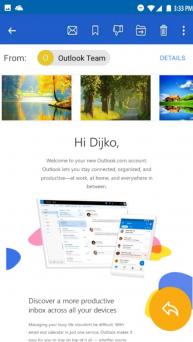Email on Windows Pc
Developed By: DijkoStudio
License: Free
Rating: 5,0/5 - 1 votes
Last Updated: March 06, 2025
App Details
| Version |
1.2 |
| Size |
11.7 MB |
| Release Date |
October 29, 20 |
| Category |
Communication Apps |
|
App Permissions:
Allows applications to open network sockets. [see more (13)]
|
|
What's New:
Version v1.2: - Update new UI - Improve speed [see more]
|
|
Description from Developer:
Email Client is a free email mailbox manager for Android with beautiful design, intuitive, lightning speed, advanced secure to connect to Microsoft email services: Hotmail, Outook,... [read more]
|
About this app
On this page you can download Email and install on Windows PC. Email is free Communication app, developed by DijkoStudio. Latest version of Email is 1.2, was released on 2020-10-29 (updated on 2025-03-06). Estimated number of the downloads is more than 1,000. Overall rating of Email is 5,0. Generally most of the top apps on Android Store have rating of 4+. This app had been rated by 1 users, 1 users had rated it 5*, 1 users had rated it 1*.
How to install Email on Windows?
Instruction on how to install Email on Windows 10 Windows 11 PC & Laptop
In this post, I am going to show you how to install Email on Windows PC by using Android App Player such as BlueStacks, LDPlayer, Nox, KOPlayer, ...
Before you start, you will need to download the APK/XAPK installer file, you can find download button on top of this page. Save it to easy-to-find location.
[Note] You can also download older versions of this app on bottom of this page.
Below you will find a detailed step-by-step guide, but I want to give you a fast overview of how it works. All you need is an emulator that will emulate an Android device on your Windows PC and then you can install applications and use it - you see you're playing it on Android, but this runs not on a smartphone or tablet, it runs on a PC.
If this doesn't work on your PC, or you cannot install, comment here and we will help you!
Step By Step Guide To Install Email using BlueStacks
- Download and Install BlueStacks at: https://www.bluestacks.com. The installation procedure is quite simple. After successful installation, open the Bluestacks emulator. It may take some time to load the Bluestacks app initially. Once it is opened, you should be able to see the Home screen of Bluestacks.
- Open the APK/XAPK file: Double-click the APK/XAPK file to launch BlueStacks and install the application. If your APK/XAPK file doesn't automatically open BlueStacks, right-click on it and select Open with... Browse to the BlueStacks. You can also drag-and-drop the APK/XAPK file onto the BlueStacks home screen
- Once installed, click "Email" icon on the home screen to start using, it'll work like a charm :D
[Note 1] For better performance and compatibility, choose BlueStacks 5 Nougat 64-bit read more
[Note 2] about Bluetooth: At the moment, support for Bluetooth is not available on BlueStacks. Hence, apps that require control of Bluetooth may not work on BlueStacks.
How to install Email on Windows PC using NoxPlayer
- Download & Install NoxPlayer at: https://www.bignox.com. The installation is easy to carry out.
- Drag the APK/XAPK file to the NoxPlayer interface and drop it to install
- The installation process will take place quickly. After successful installation, you can find "Email" on the home screen of NoxPlayer, just click to open it.
Discussion
(*) is required
Email Client is a free email mailbox manager for Android with beautiful design, intuitive, lightning speed, advanced secure to connect to Microsoft email services: Hotmail, Outook, Microsoft Live Mail & support other protocol POP3/IMAP/Exchange.
MAIN FEATURES
● Access instant Hotmail, Outlook mailbox quickly.
● Support multi email accounts
● Easily switch between email accounts
● Support popular Microsoft email services: Hotmail, Outlook, Windows Live Mail, MNS Mail & Microsoft Exchange.
● More others email service (POP3/ IMAP/ SMTP protocol) supported.
● Configure mailbox email account easily & automatically.
● All email accounts in a unified interface (easy to manage).
● Contact management for Hotmail and Outlook contacts & other email contacts.
● Full email features (send email, reply email, forward & reply all emails).
● Instant push notifications when have new email.
● Snooze emails until later.
● Support ‘Do not disturb’ mode.
● Swipe email messages to delete, archive or mark as spam
● Filter email by Unread email, Flagged, Attachments.
● Passcode lock (protect access by password).
● Folder sync – support get email from your folder in inbox email.
● Customize compress images before send to reduce email message size.
● Advanced search by Date, Recipient, Subject, in Unread, Flagged or Attachments.
● Support create email signature for each email account.
● Support attach file (image, doc, excel..)
WHY CHOOSE EMAIL CLIENT FOR HOTMAIL & OUTLOOK
● Easy to use and manage all email mailbox for hotmail & outlook in one app.
Sending and receving email from outlook & hotmail accounts with more advanced features and easy. Configre multi email accounts in one app. Experience unparalleled mobility and freedom like from web mail.
● Advanced secure email client.
Enhanced security to protect email client app with password (PIN or pattern style) to protect access app without your permission.
NEXT VERSION
● Support more email services:
Next version we will try to support more email service providers including: Yahoo Email, iCloud mail, or Exchange email protocol.
Email client for hotmail & outlook is absolutely free for every one and avaiable on CH Play. Thank you for using Email client, if you love our Email for Hotmail, Outlook, please rate us on Google Play. We’re always trying to make Email mail app better. If you have problem, questions or suggestions, please share with us! dijkostudio@gmail.com
Version v1.2:
- Update new UI
- Improve speed
Allows applications to open network sockets.
Allows applications to access information about networks.
Allows access to the vibrator.
Allows access to the list of accounts in the Accounts Service.
Allows an application to read the user's contacts data.
Allows using PowerManager WakeLocks to keep processor from sleeping or screen from dimming.
Allows an application to write to external storage.
Allows an application to read from external storage.
Allows an application to receive the ACTION_BOOT_COMPLETED that is broadcast after the system finishes booting.
Allows an app to use fingerprint hardware.
Allows applications to change Wi-Fi connectivity state.
Allows applications to access information about Wi-Fi networks.
Allows an app to use fingerprint hardware.