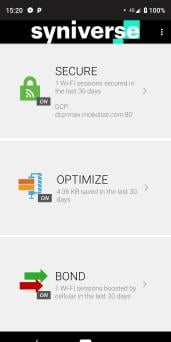Syniverse on Windows Pc
Developed By: Mobolize
License: Free
Rating: 5,0/5 - 1 votes
Last Updated: March 06, 2025
App Details
| Version |
4.0.1.432 |
| Size |
5.2 MB |
| Release Date |
October 30, 20 |
| Category |
Tools Apps |
|
App Permissions:
Allows applications to open network sockets. [see more (16)]
|
|
What's New:
New Syniverse demo app with SECURE, BOND and OPTIMIZE!! [see more]
|
|
Description from Developer:
All-in one Mobile Data Protection app built on the Mobolize SmartVPN™ technology that looks like a VPN but has the smarts that other VPN solutions lack to deliver you the fastest,... [read more]
|
About this app
On this page you can download Syniverse and install on Windows PC. Syniverse is free Tools app, developed by Mobolize. Latest version of Syniverse is 4.0.1.432, was released on 2020-10-30 (updated on 2025-03-06). Estimated number of the downloads is more than 1,000. Overall rating of Syniverse is 5,0. Generally most of the top apps on Android Store have rating of 4+. This app had been rated by 1 users, 1 users had rated it 5*, 1 users had rated it 1*.
How to install Syniverse on Windows?
Instruction on how to install Syniverse on Windows 10 Windows 11 PC & Laptop
In this post, I am going to show you how to install Syniverse on Windows PC by using Android App Player such as BlueStacks, LDPlayer, Nox, KOPlayer, ...
Before you start, you will need to download the APK/XAPK installer file, you can find download button on top of this page. Save it to easy-to-find location.
[Note] You can also download older versions of this app on bottom of this page.
Below you will find a detailed step-by-step guide, but I want to give you a fast overview of how it works. All you need is an emulator that will emulate an Android device on your Windows PC and then you can install applications and use it - you see you're playing it on Android, but this runs not on a smartphone or tablet, it runs on a PC.
If this doesn't work on your PC, or you cannot install, comment here and we will help you!
Step By Step Guide To Install Syniverse using BlueStacks
- Download and Install BlueStacks at: https://www.bluestacks.com. The installation procedure is quite simple. After successful installation, open the Bluestacks emulator. It may take some time to load the Bluestacks app initially. Once it is opened, you should be able to see the Home screen of Bluestacks.
- Open the APK/XAPK file: Double-click the APK/XAPK file to launch BlueStacks and install the application. If your APK/XAPK file doesn't automatically open BlueStacks, right-click on it and select Open with... Browse to the BlueStacks. You can also drag-and-drop the APK/XAPK file onto the BlueStacks home screen
- Once installed, click "Syniverse" icon on the home screen to start using, it'll work like a charm :D
[Note 1] For better performance and compatibility, choose BlueStacks 5 Nougat 64-bit read more
[Note 2] about Bluetooth: At the moment, support for Bluetooth is not available on BlueStacks. Hence, apps that require control of Bluetooth may not work on BlueStacks.
How to install Syniverse on Windows PC using NoxPlayer
- Download & Install NoxPlayer at: https://www.bignox.com. The installation is easy to carry out.
- Drag the APK/XAPK file to the NoxPlayer interface and drop it to install
- The installation process will take place quickly. After successful installation, you can find "Syniverse" on the home screen of NoxPlayer, just click to open it.
Discussion
(*) is required
All-in one Mobile Data Protection app built on the Mobolize SmartVPN™ technology that looks like a VPN but has the smarts that other VPN solutions lack to deliver you the fastest, most secure and efficient mobile data experience possible.
Awesome features to protect your phone:
SECURE
• Protects your security and privacy when you use public Wi-Fi hotspots, so hackers can’t steal your data.
BOND
• Distributes your activity over WiFi and cellular simultaneously for the fastest possible network connection.
• Seamlessly transitions your activity to cellular when WiFi is unresponsive or slow, e.g. trying to open Google Maps while sitting in your driveway.
OPTIMIZE
• Prevents cellular data overages
• Lets you watch twice as many videos, with less stalling
• Lets you do more online, like social media, news and browsing, with your current data plan
HOW IT WORKS
• Automatically encrypts your data when you connect to Wi-Fi networks. Avoids re-encrypting of HTTPS for faster performance, less battery usage and compatibility with all apps and video services.
• Data optimization leverages intelligent caching, data compression and video optimization that works with all apps and websites to double your cellular data plan.
• Channel bonding provides load-balancing and auto-switching between WiFi and cellular to ensure data connections are always fast and never blocked, even in a WiFi dead zone.
• SmartVPN™ technology intelligently applies optimization, security and channel bonding only when necessary to ensure the fastest possible performance and most efficient battery usage of any VPN.
IMPORTANT NOTE
Please note that if you check the data or battery usage on your phone, it will appear as though Mobolize is using a lot of data and battery. However, Mobolize isn’t actually using all that data/battery. The data/battery usage has actually now been shifted from your other apps, because your data now passes through Mobolize to enable our security and optimization features.
New Syniverse demo app with SECURE, BOND and OPTIMIZE!!
Allows applications to open network sockets.
Allows applications to access information about networks.
Allows read only access to phone state, including the phone number of the device, current cellular network information, the status of any ongoing calls, and a list of any PhoneAccounts registered on the device.
Allows an app to access approximate location.
Allows an app to access precise location.
Allows an application to write to external storage.
Allows an application to read or write the system settings.
Allows an application to collect component usage statistics
Declaring the permission implies intention to use the API and the user of the device can grant permission through the Settings application.
Allows an application to receive the ACTION_BOOT_COMPLETED that is broadcast after the system finishes booting.
Allows applications to access information about Wi-Fi networks.
Allows applications to change Wi-Fi connectivity state.
Allows applications to change network connectivity state.
Allows an app to create windows using the type TYPE_APPLICATION_OVERLAY, shown on top of all other apps.
Allows using PowerManager WakeLocks to keep processor from sleeping or screen from dimming.
Allows an application to read from external storage.