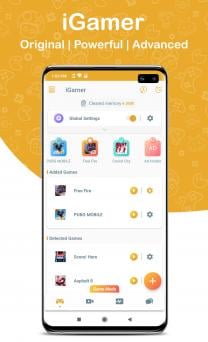iGamer on Windows Pc
Developed By: Bovinda, Inc.
License: Free
Rating: 5,0/5 - 1 votes
Last Updated: March 06, 2025
App Details
| Version |
1.0.13 |
| Size |
4.9 MB |
| Release Date |
December 14, 23 |
| Category |
Tools Apps |
|
App Permissions:
Allows an application to find out the space used by any package. [see more (20)]
|
|
What's New:
Enhance Screen Recorder and fix some issues New -> " Audio Equalizer/Booster " OptionNew -> " Block Whatsapp Calls " OptionNew -> " Block VoIP Calls... [see more]
|
|
Description from Developer:
iGamer - Gaming mode Booster is the Most advanced gaming toolkit in the market.
Takes up your Android gaming experience to a new level!
Major Features
Gaming Mode : Configure... [read more]
|
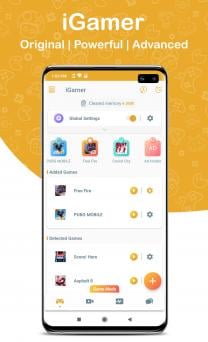
About this app
On this page you can download iGamer and install on Windows PC. iGamer is free Tools app, developed by Bovinda, Inc.. Latest version of iGamer is 1.0.13, was released on 2023-12-14 (updated on 2025-03-06). Estimated number of the downloads is more than 1,000. Overall rating of iGamer is 5,0. Generally most of the top apps on Android Store have rating of 4+. This app had been rated by 1 users, 1 users had rated it 5*, 1 users had rated it 1*.
How to install iGamer on Windows?
Instruction on how to install iGamer on Windows 10 Windows 11 PC & Laptop
In this post, I am going to show you how to install iGamer on Windows PC by using Android App Player such as BlueStacks, LDPlayer, Nox, KOPlayer, ...
Before you start, you will need to download the APK/XAPK installer file, you can find download button on top of this page. Save it to easy-to-find location.
[Note] You can also download older versions of this app on bottom of this page.
Below you will find a detailed step-by-step guide, but I want to give you a fast overview of how it works. All you need is an emulator that will emulate an Android device on your Windows PC and then you can install applications and use it - you see you're playing it on Android, but this runs not on a smartphone or tablet, it runs on a PC.
If this doesn't work on your PC, or you cannot install, comment here and we will help you!
Step By Step Guide To Install iGamer using BlueStacks
- Download and Install BlueStacks at: https://www.bluestacks.com. The installation procedure is quite simple. After successful installation, open the Bluestacks emulator. It may take some time to load the Bluestacks app initially. Once it is opened, you should be able to see the Home screen of Bluestacks.
- Open the APK/XAPK file: Double-click the APK/XAPK file to launch BlueStacks and install the application. If your APK/XAPK file doesn't automatically open BlueStacks, right-click on it and select Open with... Browse to the BlueStacks. You can also drag-and-drop the APK/XAPK file onto the BlueStacks home screen
- Once installed, click "iGamer" icon on the home screen to start using, it'll work like a charm :D
[Note 1] For better performance and compatibility, choose BlueStacks 5 Nougat 64-bit read more
[Note 2] about Bluetooth: At the moment, support for Bluetooth is not available on BlueStacks. Hence, apps that require control of Bluetooth may not work on BlueStacks.
How to install iGamer on Windows PC using NoxPlayer
- Download & Install NoxPlayer at: https://www.bignox.com. The installation is easy to carry out.
- Drag the APK/XAPK file to the NoxPlayer interface and drop it to install
- The installation process will take place quickly. After successful installation, you can find "iGamer" on the home screen of NoxPlayer, just click to open it.
Discussion
(*) is required
iGamer - Gaming mode Booster is the Most advanced gaming toolkit in the market.
Takes up your Android gaming experience to a new level!
Major Features
Gaming Mode : Configure game mode globally or per-app basis.
Monitors : Smart monitors to measure FPS and PING in real time.
Recorder : The most advanced recorder with tons of features.
Features in details
>>> Advanced Gaming mode - Enhance your gaming experience and Play Without any disturbance.
✓ Game Booster : Boost your games with the most affective booster which uses same algorithm as PUBG Booster. and use in-app whitelist feature to keep important background apps running.
✓ Call Blocker : Avoid disturbance by automatically Block incoming Calls.
✓ Notifications Blocker : Block unwanted notifications during gameplay with handy feature to whitelist important ones.
✓ Prioritize network : Keep your ping online and fast by giving the network priority to your game.
✓ Disable auto Brightness : Control brightness and set it to your desire level to avoid accidentally covering the ambient light sensor and lowering brightness.
✓ Customize Volume : Change Ringtone, Media, Alarm and Notification Volume.
✓ DND : do not disturb during gameplay
>>> Smart Monitors - Measure your device's performance and current condition of your network speed in real time. with full accessibility to move it anywhere on your screen.
✓ Select theme for each monitor
✓ Change font, style, color , size … etc.
>>> Powerful screen recorder - is the best app to record the screen of your device. It does NOT require root access, no time limit, no watermark and very easy to use with one action to start and stop recording.
This screen recording app will let you make beautiful screencast videos by providing every feature that you need in a simple and elegant user experience design.
Contact us
If you have any feedback, bug reports, suggestions or you can help with the translations, please contact us at oxygen.labs.inc@gmail.com
Enhance Screen Recorder and fix some issues
New -> " Audio Equalizer/Booster " Option
New -> " Block Whatsapp Calls " Option
New -> " Block VoIP Calls " Option
Enhance Network Priority Option
Performance Optimization
Bug Fixes
Allows an application to find out the space used by any package.
Allows an application to call killBackgroundProcesses(String].
Allows an application to write to external storage.
Allows an application to read from external storage.
Allows an application to record audio.
Allows applications to access information about Wi-Fi networks.
Allows applications to open network sockets.
Allows applications to change Wi-Fi connectivity state.
Allows applications to access information about networks.
Marker permission for applications that wish to access notification policy.
Allows read only access to phone state, including the phone number of the device, current cellular network information, the status of any ongoing calls, and a list of any PhoneAccounts registered on the device.
Allows the app to answer an incoming phone call.
Allows an application to initiate a phone call without going through the Dialer user interface for the user to confirm the call.
Allows an app to create windows using the type TYPE_APPLICATION_OVERLAY, shown on top of all other apps.
Allows access to the vibrator.
Allows an application to modify global audio settings.
Allows an application to capture audio output.
Allows an application to capture video output.
Allows an application to read or write the system settings.
Allows using PowerManager WakeLocks to keep processor from sleeping or screen from dimming.