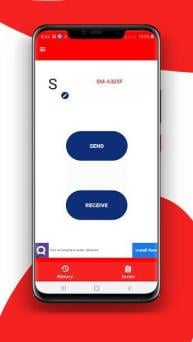ShareMe- File Transfer & Share App, on Windows Pc
Developed By: REX Inc
License: Free
Rating: 5,0/5 - 1 votes
Last Updated: January 01, 2024
App Details
| Version |
1.0 |
| Size |
6.7 MB |
| Release Date |
October 30, 20 |
| Category |
Tools Apps |
|
App Permissions:
Allows applications to access information about Wi-Fi networks. [see more (17)]
|
|
Description from Developer:
Download ShareKaro - Share All Apps & File Transfer to share unlimited files.
ShareMi can transfer and share all kinds of files (apps, music, videos, movies, images, apk, pdf,... [read more]
|
About this app
On this page you can download ShareMe- File Transfer & Share App, and install on Windows PC. ShareMe- File Transfer & Share App, is free Tools app, developed by REX Inc. Latest version of ShareMe- File Transfer & Share App, is 1.0, was released on 2020-10-30 (updated on 2024-01-01). Estimated number of the downloads is more than 1,000. Overall rating of ShareMe- File Transfer & Share App, is 5,0. Generally most of the top apps on Android Store have rating of 4+. This app had been rated by 1 users, 1 users had rated it 5*, 1 users had rated it 1*.
How to install ShareMe- File Transfer & Share App, on Windows?
Instruction on how to install ShareMe- File Transfer & Share App, on Windows 10 Windows 11 PC & Laptop
In this post, I am going to show you how to install ShareMe- File Transfer & Share App, on Windows PC by using Android App Player such as BlueStacks, LDPlayer, Nox, KOPlayer, ...
Before you start, you will need to download the APK/XAPK installer file, you can find download button on top of this page. Save it to easy-to-find location.
[Note] You can also download older versions of this app on bottom of this page.
Below you will find a detailed step-by-step guide, but I want to give you a fast overview of how it works. All you need is an emulator that will emulate an Android device on your Windows PC and then you can install applications and use it - you see you're playing it on Android, but this runs not on a smartphone or tablet, it runs on a PC.
If this doesn't work on your PC, or you cannot install, comment here and we will help you!
Step By Step Guide To Install ShareMe- File Transfer & Share App, using BlueStacks
- Download and Install BlueStacks at: https://www.bluestacks.com. The installation procedure is quite simple. After successful installation, open the Bluestacks emulator. It may take some time to load the Bluestacks app initially. Once it is opened, you should be able to see the Home screen of Bluestacks.
- Open the APK/XAPK file: Double-click the APK/XAPK file to launch BlueStacks and install the application. If your APK/XAPK file doesn't automatically open BlueStacks, right-click on it and select Open with... Browse to the BlueStacks. You can also drag-and-drop the APK/XAPK file onto the BlueStacks home screen
- Once installed, click "ShareMe- File Transfer & Share App," icon on the home screen to start using, it'll work like a charm :D
[Note 1] For better performance and compatibility, choose BlueStacks 5 Nougat 64-bit read more
[Note 2] about Bluetooth: At the moment, support for Bluetooth is not available on BlueStacks. Hence, apps that require control of Bluetooth may not work on BlueStacks.
How to install ShareMe- File Transfer & Share App, on Windows PC using NoxPlayer
- Download & Install NoxPlayer at: https://www.bignox.com. The installation is easy to carry out.
- Drag the APK/XAPK file to the NoxPlayer interface and drop it to install
- The installation process will take place quickly. After successful installation, you can find "ShareMe- File Transfer & Share App," on the home screen of NoxPlayer, just click to open it.
Discussion
(*) is required
Download ShareKaro - Share All Apps & File Transfer to share unlimited files.
ShareMi can transfer and share all kinds of files (apps, music, videos, movies, images, apk, pdf, word, excel, zip, folder...) to your friends in any places at any time without mobile data usage
ShareAll can Share music, movies, videos & apps anytime with any android phone whilst being offline or directly after calls. SHAREgo Share files without the Internet with people from your contact book and with no limitations.
ShareMe Lightning fast speed : transfers files really fast, 200 times faster than Bluetooth.
KEY FEATURES
* Easy Transfer: transfer files from old phone to another easily.
* Pause, resume and reconnect transfers
* Share large files
* Share all kinds of content, video, photo, music and app libraries
* No Internet connection is required: Set up a hotspot and connect to it using a QR code
* Share between multiple devices at the same time
* Exchange texts of any kind and save them to ShareTo
* Share folders for backup and other purposes
* Light UI: Works faster than its rivals on low-end devices
* Speed-oriented: Minimal UI optimized for speed
* Advanced features: Network change handling, choose network based on measured speed
Transfer Tool with Smart access
No worry of data lost after getting a new phone. With the super apk share and transfer tool, you can easily transfer files, and mobile data like contacts, SMS, photos, songs, videos, apps and any other files from your old phone to the new one.
Transfer Files with NO LIMITS
Want to send files, transfer data to your friends without data usage? Want to share apps, share files, share music, share videos, party photos with your friends without WiFi? This file transfer is the answer surely. Trust InShare - Share Apps & Files Transfer.
Secure File Sharing ☆ Share Apps, photo, music and videos ☆ Instant Transfer App ☆ Offline Sharing App ☆ Share Documents with Android Phones ☆ No Internet Usage
New Xender (Go Share) of 2020 for best file sharing app.
An Ad-free file sharing & transfer app
How does Shareit-Share works!.
The program is enabled by using a local WiFi network. The Shareit-Share app can transfer files from mobile to mobile, mobile to PC and PC to mobile. The process varies slightly depending on which operating system you are using. The most straightforward way is transferring from Android to Android and the only cross-platform transfer you may find problematic is with iOS. Apple has notoriously strict rules when it comes to app downloads (for better and worse). As a result, transferring apps to and from iOS devices can be tricky but everything else works the same.
Shareit-Share - An ad-free P2P file transfer tool that works without connecting to the internet
*Support all Android devices
*Share files without internet or mobile data usage
*Send and receive all types of files
*200 times faster than Bluetooth, the highest speed goes up to 50M/s
*Share files in 1 tap, without complicated step
*Intuitive and user-friendly UI.
Share files without the Internet
Transfer files without using mobile data or
connecting to the network at all. Free of network connection. Free of internet. Free of mobile data.
Allows applications to access information about Wi-Fi networks.
Allows applications to access information about networks.
Allows applications to change Wi-Fi connectivity state.
Allows applications to change network connectivity state.
Allows applications to open network sockets.
Allows read only access to phone state, including the phone number of the device, current cellular network information, the status of any ongoing calls, and a list of any PhoneAccounts registered on the device.
Allows an application to request installing packages.
Allows an app to create windows using the type TYPE_APPLICATION_OVERLAY, shown on top of all other apps.
Allows an application to write to external storage.
Allows an application to read or write the system settings.
Allows an app to access approximate location.
Allows an app to access precise location.
Allows access to the vibrator.
Allows using PowerManager WakeLocks to keep processor from sleeping or screen from dimming.
Allows an application to receive the ACTION_BOOT_COMPLETED that is broadcast after the system finishes booting.
Required to be able to access the camera device.
Allows an application to read from external storage.