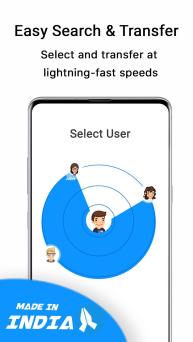Share GO - Share Files & Transfer on Windows Pc
Developed By: TechProof Apps (India)
License: Free
Rating: 5,0/5 - 1 votes
Last Updated: March 06, 2025
App Details
| Version |
7.0 |
| Size |
10.3 MB |
| Release Date |
October 30, 20 |
| Category |
Tools Apps |
|
App Permissions:
Allows access to the list of accounts in the Accounts Service. [see more (36)]
|
|
What's New:
Fixed Minor App BugsEnhanced App Performance [see more]
|
|
Description from Developer:
SHAREgo
Share & transfer files between Android devices at lightning speeds without the Internet, Bluetooth or cables. Send & receive files, movies, videos, apps, pictures,... [read more]
|
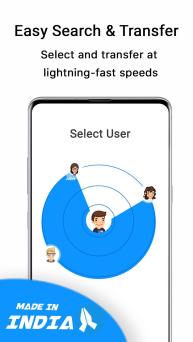
About this app
On this page you can download Share GO - Share Files & Transfer and install on Windows PC. Share GO - Share Files & Transfer is free Tools app, developed by TechProof Apps (India). Latest version of Share GO - Share Files & Transfer is 7.0, was released on 2020-10-30 (updated on 2025-03-06). Estimated number of the downloads is more than 1,000. Overall rating of Share GO - Share Files & Transfer is 5,0. Generally most of the top apps on Android Store have rating of 4+. This app had been rated by 1 users, 1 users had rated it 5*, 1 users had rated it 1*.
How to install Share GO - Share Files & Transfer on Windows?
Instruction on how to install Share GO - Share Files & Transfer on Windows 10 Windows 11 PC & Laptop
In this post, I am going to show you how to install Share GO - Share Files & Transfer on Windows PC by using Android App Player such as BlueStacks, LDPlayer, Nox, KOPlayer, ...
Before you start, you will need to download the APK/XAPK installer file, you can find download button on top of this page. Save it to easy-to-find location.
[Note] You can also download older versions of this app on bottom of this page.
Below you will find a detailed step-by-step guide, but I want to give you a fast overview of how it works. All you need is an emulator that will emulate an Android device on your Windows PC and then you can install applications and use it - you see you're playing it on Android, but this runs not on a smartphone or tablet, it runs on a PC.
If this doesn't work on your PC, or you cannot install, comment here and we will help you!
Step By Step Guide To Install Share GO - Share Files & Transfer using BlueStacks
- Download and Install BlueStacks at: https://www.bluestacks.com. The installation procedure is quite simple. After successful installation, open the Bluestacks emulator. It may take some time to load the Bluestacks app initially. Once it is opened, you should be able to see the Home screen of Bluestacks.
- Open the APK/XAPK file: Double-click the APK/XAPK file to launch BlueStacks and install the application. If your APK/XAPK file doesn't automatically open BlueStacks, right-click on it and select Open with... Browse to the BlueStacks. You can also drag-and-drop the APK/XAPK file onto the BlueStacks home screen
- Once installed, click "Share GO - Share Files & Transfer" icon on the home screen to start using, it'll work like a charm :D
[Note 1] For better performance and compatibility, choose BlueStacks 5 Nougat 64-bit read more
[Note 2] about Bluetooth: At the moment, support for Bluetooth is not available on BlueStacks. Hence, apps that require control of Bluetooth may not work on BlueStacks.
How to install Share GO - Share Files & Transfer on Windows PC using NoxPlayer
- Download & Install NoxPlayer at: https://www.bignox.com. The installation is easy to carry out.
- Drag the APK/XAPK file to the NoxPlayer interface and drop it to install
- The installation process will take place quickly. After successful installation, you can find "Share GO - Share Files & Transfer" on the home screen of NoxPlayer, just click to open it.
Discussion
(*) is required
SHAREgo
Share & transfer files between Android devices at lightning speeds without the Internet, Bluetooth or cables. Send & receive files, movies, videos, apps, pictures, documents over the air whilst being OFFLINE.
Share files without any limitations. Sharing files has never been this easy.
🌟Features🌟
👉Quickly share photos, videos, music, apps or documents. etc anytime and anywhere in seconds.
👉Securely share files between Android devices without the internet, Bluetooth, cables or flash drives.
👉Transfer files with speeds of upto 3x faster than Bluetooth without any loss in quality.
👉Transfer files wirelessly without any limits. No internet needed!
👉View and play shared & received files.
👉Our easy-to-use & clutter-free UI makes using this app a joy.
🌟New Features🌟
Software Update Check
Automatically notifies you as soon as updates are available for your favorite apps & games. Stop waiting for updates.
WA Status Saver
Lets you download your friends favorite WA Status with one tap. You can share the downloaded status or use it as your own.
File Manager
Lets you manage your files & storage on the fly.
How does SHAREgo work?
SHAREgo offers a fast, easy and secure way to transfer & share files.
Step 1: Launch the app and create a profile.
Step 2: Tap on 'Send' to send files and 'Receive' to receive files.
Step 3: Wait till the hotspot gets created at the receiver's end and select files to send.
Step 4: At the sender end, your phone gets connected to the hotspot automatically that was created by the receiver and the receiver profile picture gets displayed on the sender's screen.
Step 5: Tap on the image to create a connection between the sender and receiver via hotspot.
Step 6: The file transfer begins.👍
Fixed Minor App Bugs
Enhanced App Performance
Allows access to the list of accounts in the Accounts Service.
Allows an application to manage access to documents, usually as part of a document picker.
Allows an application to write to external storage.
Allows applications to open network sockets.
Allows applications to access information about Wi-Fi networks.
Allows applications to change Wi-Fi connectivity state.
Allows applications to change network connectivity state.
Allows an application to read or write the system settings.
Allows access to the vibrator.
Allows an application to request installing packages.
Allows an application to clear the caches of all installed applications on the device.
Allows an app to use fingerprint hardware.
Allows an application to receive the ACTION_BOOT_COMPLETED that is broadcast after the system finishes booting.
Allows an application to read from external storage.
Allows using PowerManager WakeLocks to keep processor from sleeping or screen from dimming.
Allows applications to access information about networks.
Allows an app to access precise location.
Required to be able to access the camera device.
Allows an app to access approximate location.
Allows an application to read the user's contacts data.
Allows an application to write the user's contacts data.
Allows applications to connect to paired bluetooth devices.
Allows applications to discover and pair bluetooth devices.
Allows applications to read the sync stats.
Allows applications to read the sync settings.
Allows applications to write the sync settings.
Allows an application to collect battery statistics
Allows an application to find out the space used by any package.
This constant was deprecated in API level 21. No longer enforced.
Allows an application to call killBackgroundProcesses(String].
Allows read only access to phone state, including the phone number of the device, current cellular network information, the status of any ongoing calls, and a list of any PhoneAccounts registered on the device.
Allows an application to initiate a phone call without going through the Dialer user interface for the user to confirm the call.
Allows an app to create windows using the type TYPE_APPLICATION_OVERLAY, shown on top of all other apps.
Allows an application to request deleting packages.
Allows an application to collect component usage statistics
Declaring the permission implies intention to use the API and the user of the device can grant permission through the Settings application.