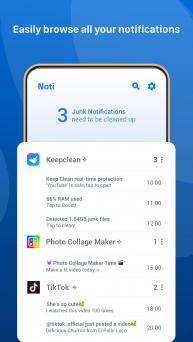Noti on Windows Pc
Developed By: Starry Sky Mobi
License: Free
Rating: 5,0/5 - 1 votes
Last Updated: March 06, 2025
App Details
| Version |
1.0.8 |
| Size |
10.5 MB |
| Release Date |
October 30, 20 |
| Category |
Tools Apps |
|
App Permissions:
Allows using PowerManager WakeLocks to keep processor from sleeping or screen from dimming. [see more (8)]
|
|
Description from Developer:
Noti - Block junk notifications smartly, one-tap clean to keep your notification bar clear.
Useless notifications will be blocked smartly and gathered together in one place, so th... [read more]
|
About this app
On this page you can download Noti and install on Windows PC. Noti is free Tools app, developed by Starry Sky Mobi. Latest version of Noti is 1.0.8, was released on 2020-10-30 (updated on 2025-03-06). Estimated number of the downloads is more than 1,000. Overall rating of Noti is 5,0. Generally most of the top apps on Android Store have rating of 4+. This app had been rated by 1 users, 1 users had rated it 5*, 1 users had rated it 1*.
How to install Noti on Windows?
Instruction on how to install Noti on Windows 10 Windows 11 PC & Laptop
In this post, I am going to show you how to install Noti on Windows PC by using Android App Player such as BlueStacks, LDPlayer, Nox, KOPlayer, ...
Before you start, you will need to download the APK/XAPK installer file, you can find download button on top of this page. Save it to easy-to-find location.
[Note] You can also download older versions of this app on bottom of this page.
Below you will find a detailed step-by-step guide, but I want to give you a fast overview of how it works. All you need is an emulator that will emulate an Android device on your Windows PC and then you can install applications and use it - you see you're playing it on Android, but this runs not on a smartphone or tablet, it runs on a PC.
If this doesn't work on your PC, or you cannot install, comment here and we will help you!
Step By Step Guide To Install Noti using BlueStacks
- Download and Install BlueStacks at: https://www.bluestacks.com. The installation procedure is quite simple. After successful installation, open the Bluestacks emulator. It may take some time to load the Bluestacks app initially. Once it is opened, you should be able to see the Home screen of Bluestacks.
- Open the APK/XAPK file: Double-click the APK/XAPK file to launch BlueStacks and install the application. If your APK/XAPK file doesn't automatically open BlueStacks, right-click on it and select Open with... Browse to the BlueStacks. You can also drag-and-drop the APK/XAPK file onto the BlueStacks home screen
- Once installed, click "Noti" icon on the home screen to start using, it'll work like a charm :D
[Note 1] For better performance and compatibility, choose BlueStacks 5 Nougat 64-bit read more
[Note 2] about Bluetooth: At the moment, support for Bluetooth is not available on BlueStacks. Hence, apps that require control of Bluetooth may not work on BlueStacks.
How to install Noti on Windows PC using NoxPlayer
- Download & Install NoxPlayer at: https://www.bignox.com. The installation is easy to carry out.
- Drag the APK/XAPK file to the NoxPlayer interface and drop it to install
- The installation process will take place quickly. After successful installation, you can find "Noti" on the home screen of NoxPlayer, just click to open it.
Discussion
(*) is required
Noti - Block junk notifications smartly, one-tap clean to keep your notification bar clear.
Useless notifications will be blocked smartly and gathered together in one place, so the phone notification bar will always be in a clean and tidy status. The app stops trash notifications from jamming and slowing down your phone, keeping your phone free from disturbing and annoying notifications.
🧰 Use Noti to:
• record all your Android notifications — keep and review history log easily
• create personalized feeds — filter your notifications by application, sorted by date and time
• customize your own blocking rules
🔐 Grant Notification Access permission:
Notification Access must be enabled for Noti in order to block notifications. When it is disabled, the app will guide you to the settings to enable it. Don't worry, the app will NOT collect and upload any of your privacy in the notifications.
👀 Find blocked notifications:
All of the junk notifications are put together in the Noti app; Click Noti on the notification bar you will enter Notification Manage page and find all unread junk notifications. You can also launch the Noti app by tapping the icon to find them.
🤕 Known issue:
On some devices, the app may be stopped by some memory clean or security apps. Please add the NCleaner into their white list manually.
😞 Android O:
Google does not allow apps to show popups over status bar anymore, therefor the Heads-up feature is disabled on Android O!
💡HUAWEI Device:
Remove from battery saver list. [Settings] -> [Advanced settings] -> [Battery manager] -> [Protected apps] -> Enable Noti
💡XIAOMI Device:
Step 1: Enable autostart. [Settings] -> [Permissions] -> [Autostart] -> Set autostart for Noti
Step 2: Remove from battery saver list. [Settings] -> [Battery] -> [Battery Saver]-[Choose apps] -> Select [Noti] -> Select [No restrictions]
🔒 Privacy guidelines:
• Noti does not require you to provide any personally identifiable information and no personal information is collected directly by Noti
• To process purchases and collect Log Data, Noti uses third-party services owned by Google that might collect information used to identify you
• Sensitive Data: Noti stores data of your notifications and applications installed on your device
• Sensitive Data is stored locally on your device
• Noti supports Android's Auto Backup feature that may automatically back up Sensitive Data, by uploading it to your Google Drive
• Before Noti can read your notifications, you must grant it access in Android's Notification Access page
• Usage Data: Noti might collect aggregated, anonymous user data regarding its usage
• Usage Data is solely used to improve Noti
• Log Data: Noti collects error reports through third-party services
• Log Data may include information of your device, Noti and its usage, and, in rare instances, small traces of your Sensitive Data
• If you value the way your information is handled, you should review Noti's Privacy Policy periodically at https://sites.google.com/view/noti-privacy-policy
❤️ A huge thank you to everyone who is supporting or has supported Noti development!
Allows using PowerManager WakeLocks to keep processor from sleeping or screen from dimming.
Allows applications to open network sockets.
Allows an app to access approximate location.
Allows applications to access information about networks.
Allows applications to access information about Wi-Fi networks.
Allows read only access to phone state, including the phone number of the device, current cellular network information, the status of any ongoing calls, and a list of any PhoneAccounts registered on the device.
Allows an application to write to external storage.
Allows an application to read from external storage.