Webex Intune on Windows Pc
Developed By: Cisco Systems, Inc.
License: Free
Rating: 3,9/5 - 409 votes
Last Updated: April 10, 2025
App Details
| Version |
45.3.0.119 |
| Size |
220.3 MB |
| Release Date |
April 06, 25 |
| Category |
Business Apps |
|
App Permissions:
Allows applications to perform I/O operations over NFC. [see more (26)]
|
|
What's New:
· Multiple line support (Webex Calling)· Search by phone number (Unified CM, Webex Calling, and Webex for Service Providers)· Phoneword support... [see more]
|
|
Description from Developer:
The all new Webex App brings everyone together to do exceptional work: One, easy-to-use and secure app to meet, message, and make calls. Engaging, intelligent, and inclusive experi... [read more]
|
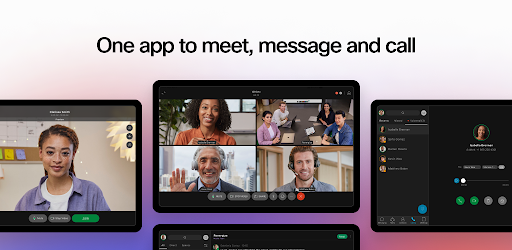
About this app
On this page you can download Webex Intune and install on Windows PC. Webex Intune is free Business app, developed by Cisco Systems, Inc.. Latest version of Webex Intune is 45.3.0.119, was released on 2025-04-06 (updated on 2025-04-10). Estimated number of the downloads is more than 100,000. Overall rating of Webex Intune is 3,9. Generally most of the top apps on Android Store have rating of 4+. This app had been rated by 409 users, 65 users had rated it 5*, 229 users had rated it 1*.
How to install Webex Intune on Windows?
Instruction on how to install Webex Intune on Windows 10 Windows 11 PC & Laptop
In this post, I am going to show you how to install Webex Intune on Windows PC by using Android App Player such as BlueStacks, LDPlayer, Nox, KOPlayer, ...
Before you start, you will need to download the APK/XAPK installer file, you can find download button on top of this page. Save it to easy-to-find location.
[Note] You can also download older versions of this app on bottom of this page.
Below you will find a detailed step-by-step guide, but I want to give you a fast overview of how it works. All you need is an emulator that will emulate an Android device on your Windows PC and then you can install applications and use it - you see you're playing it on Android, but this runs not on a smartphone or tablet, it runs on a PC.
If this doesn't work on your PC, or you cannot install, comment here and we will help you!
Step By Step Guide To Install Webex Intune using BlueStacks
- Download and Install BlueStacks at: https://www.bluestacks.com. The installation procedure is quite simple. After successful installation, open the Bluestacks emulator. It may take some time to load the Bluestacks app initially. Once it is opened, you should be able to see the Home screen of Bluestacks.
- Open the APK/XAPK file: Double-click the APK/XAPK file to launch BlueStacks and install the application. If your APK/XAPK file doesn't automatically open BlueStacks, right-click on it and select Open with... Browse to the BlueStacks. You can also drag-and-drop the APK/XAPK file onto the BlueStacks home screen
- Once installed, click "Webex Intune" icon on the home screen to start using, it'll work like a charm :D
[Note 1] For better performance and compatibility, choose BlueStacks 5 Nougat 64-bit read more
[Note 2] about Bluetooth: At the moment, support for Bluetooth is not available on BlueStacks. Hence, apps that require control of Bluetooth may not work on BlueStacks.
How to install Webex Intune on Windows PC using NoxPlayer
- Download & Install NoxPlayer at: https://www.bignox.com. The installation is easy to carry out.
- Drag the APK/XAPK file to the NoxPlayer interface and drop it to install
- The installation process will take place quickly. After successful installation, you can find "Webex Intune" on the home screen of NoxPlayer, just click to open it.
Discussion
(*) is required
The all new Webex App brings everyone together to do exceptional work: One, easy-to-use and secure app to meet, message, and make calls. Engaging, intelligent, and inclusive experiences makes working together distinctly better, in real-time or anytime.
Meet: Real-time translation of over 100+ languages, personalized meeting layouts, and background noise removal ensure everyone can been seen and heard, regardless of where they are joining from.
Message: Real-time messaging connects you before, during and after meetings. Easily collaborate through 1:1 and group messaging, and securely and easily share files with internal teams and external colleagues using just an email address.
Call: With your favorite calling features built into the app, you have the power of your business phone anytime, anywhere. Instantly start impromptu conversations, access visual voicemail, and more.
The Webex App is supported on devices with Android 10 and 3GB RAM.
To learn more about the Webex App and explore our new features, visit webex.com.
By downloading the Webex App, you agree to the Webex App terms of service available at www.cisco.com.go/eula, the Cisco Online Privacy Statement, and the Webex privacy data sheets available at https://trustportal.cisco.com/c/r/ctp/trust-portal.html?doctype=Privacy
© 2021 Cisco and/or its affiliates. All rights reserved.
· Multiple line support (Webex Calling)
· Search by phone number (Unified CM, Webex Calling, and Webex for Service Providers)
· Phoneword support (Unified CM)
· Whiteboards: Access via new menu by clicking your profile avatar
See complete release notes: https://help.webex.com/en-us/mqkve8/Cisco-Webex-Teams-Release-Notes
We want to hear from you! Join the conversation in our community: https://community.cisco.com/t5/webex-user-community/ct-p/webex-user
Allows applications to perform I/O operations over NFC.
Allows applications to open network sockets.
Allows applications to access information about networks.
Allows applications to access information about Wi-Fi networks.
Allows applications to change Wi-Fi connectivity state.
Allows an app to access approximate location.
Allows an app to access precise location.
Required to be able to access the camera device.
Allows an application to record audio.
Allows an application to modify global audio settings.
Allows an application to receive the ACTION_BOOT_COMPLETED that is broadcast after the system finishes booting.
Allows an app to create windows using the type TYPE_APPLICATION_OVERLAY, shown on top of all other apps.
Allows read only access to phone state, including the phone number of the device, current cellular network information, the status of any ongoing calls, and a list of any PhoneAccounts registered on the device.
Allows access to the vibrator.
Allows an application to initiate a phone call without going through the Dialer user interface for the user to confirm the call.
Allows an application to read the user's calendar data.
Allows an application to read the user's contacts data.
Allows an application to write the user's contacts data.
Allows access to the list of accounts in the Accounts Service.
Allows using PowerManager WakeLocks to keep processor from sleeping or screen from dimming.
Permission an application must hold in order to use ACTION_REQUEST_IGNORE_BATTERY_OPTIMIZATIONS.
Allows applications to change network connectivity state.
Allows a calling application which manages it own calls through the self-managed ConnectionService APIs.
Allows an app to use fingerprint hardware.
Allows an application to write to external storage.
Allows an application to read from external storage.