Voice Memo: Microphone App on Windows Pc
Developed By: Galaxy studio apps
License: Free
Rating: 3,8/5 - 3.675 votes
Last Updated: February 20, 2025
App Details
| Version |
51.1.0 |
| Size |
13 MB |
| Release Date |
December 26, 24 |
| Category |
Music & Audio Apps |
|
App Permissions:
Allows an application to record audio. [see more (5)]
|
|
What's New:
- Fresh design for a sleek and modern look.- Bug fixes for smoother recording and playback.- Simplified and user-friendly interface.- Improved performance for... [see more]
|
|
Description from Developer:
Start using the amazing Voice Memo Microphone App, your one-stop App for easily recording any voice on your Android device. Should you wish to take essential notes, record intervie... [read more]
|
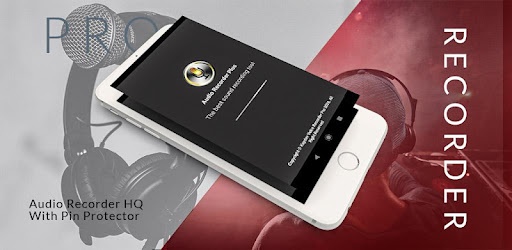
About this app
On this page you can download Voice Memo: Microphone App and install on Windows PC. Voice Memo: Microphone App is free Music & Audio app, developed by Galaxy studio apps. Latest version of Voice Memo: Microphone App is 51.1.0, was released on 2024-12-26 (updated on 2025-02-20). Estimated number of the downloads is more than 100,000. Overall rating of Voice Memo: Microphone App is 3,8. Generally most of the top apps on Android Store have rating of 4+. This app had been rated by 3,675 users, 814 users had rated it 5*, 2,095 users had rated it 1*.
How to install Voice Memo: Microphone App on Windows?
Instruction on how to install Voice Memo: Microphone App on Windows 10 Windows 11 PC & Laptop
In this post, I am going to show you how to install Voice Memo: Microphone App on Windows PC by using Android App Player such as BlueStacks, LDPlayer, Nox, KOPlayer, ...
Before you start, you will need to download the APK/XAPK installer file, you can find download button on top of this page. Save it to easy-to-find location.
[Note] You can also download older versions of this app on bottom of this page.
Below you will find a detailed step-by-step guide, but I want to give you a fast overview of how it works. All you need is an emulator that will emulate an Android device on your Windows PC and then you can install applications and use it - you see you're playing it on Android, but this runs not on a smartphone or tablet, it runs on a PC.
If this doesn't work on your PC, or you cannot install, comment here and we will help you!
Step By Step Guide To Install Voice Memo: Microphone App using BlueStacks
- Download and Install BlueStacks at: https://www.bluestacks.com. The installation procedure is quite simple. After successful installation, open the Bluestacks emulator. It may take some time to load the Bluestacks app initially. Once it is opened, you should be able to see the Home screen of Bluestacks.
- Open the APK/XAPK file: Double-click the APK/XAPK file to launch BlueStacks and install the application. If your APK/XAPK file doesn't automatically open BlueStacks, right-click on it and select Open with... Browse to the BlueStacks. You can also drag-and-drop the APK/XAPK file onto the BlueStacks home screen
- Once installed, click "Voice Memo: Microphone App" icon on the home screen to start using, it'll work like a charm :D
[Note 1] For better performance and compatibility, choose BlueStacks 5 Nougat 64-bit read more
[Note 2] about Bluetooth: At the moment, support for Bluetooth is not available on BlueStacks. Hence, apps that require control of Bluetooth may not work on BlueStacks.
How to install Voice Memo: Microphone App on Windows PC using NoxPlayer
- Download & Install NoxPlayer at: https://www.bignox.com. The installation is easy to carry out.
- Drag the APK/XAPK file to the NoxPlayer interface and drop it to install
- The installation process will take place quickly. After successful installation, you can find "Voice Memo: Microphone App" on the home screen of NoxPlayer, just click to open it.
Discussion
(*) is required
Start using the amazing Voice Memo Microphone App, your one-stop App for easily recording any voice on your Android device. Should you wish to take essential notes, record interviews, or simply let your mind go free, this App is the best partner you could wish for, regardless of what audio task you have to face. ✅
Voice Recorder offers simple audio recording, taking voice memos, and merging audio transcriptions. You can take voice memos and record sound from your phone, transcribe the interview audio to text, convert the recorded speech into texts, write class notes, record ideas for songs as well as voice-over works, etc. Get rid of the inconvenience of looking for multiple applications; let’s take it easy: there is no need to install and run separate Microphone App and Voice Memo Recorder App anymore; our Voice Memo Recorder - Microphone App bundles the features of those two apps into a single handy device. It’s a genuine microphone that elevates the voice recording experience to a new level.
Easy-to-use Voice Recorder App!
Our voice Memo Recorder and microphone App lets you enjoy solid and superb voice recording across all devices. There will be no more problems sharing and accessing your recordings. ✅
In order to report and manage your audio documents more easily, this App has a clear interface, and it eliminates the need to sift through complicated settings to use the application; all you need to do is press a button to record. In addition, you can easily access, play, and share your voice memos you have stored. This good voice recorder, voice memos, audio transcription app shouldn’t be missed. This voice recorder, telephone recorder, and voice notes are not available that use such strong voice recording and audio transcription features as well as being simple to operate.
When recording, do not allow outside disturbances to divert your attention. Our application guarantees clarity when recording audio regardless of the ambient noise around you, be it in a calm environment or one that is loud. There is no need to spend money purchasing professional recording equipment because with this Sound Recorder software. it is now possible to have professional equipment at the touch of a button. ✅
You need more sophisticated functionalities? No worries; with our App, we have you fully covered. One of the most amazing features the App offers is the ability to start recording from a distance - perfect for any occasion when you want to keep your distance but still capture the moment.
Afraid of losing your valuable recording space? Rest easy! With our Voice Recorder Download feature, you can save your recordings in whatever format you desire, and resize files without loss in quality. Keep the audio clarity you demand while releasing space in your storage.
Become the newest member of a community of satisfied users who have discovered the advantages of our Easy Voice Recorder App. Students, employees, designers, and even musicians find our App to be a great help. The question then would be, what are the waiting periods for it? Make full use of your voice recording skills with our Voice Memo Microphone App, which can be downloaded now. Create the voice recording interface you have always desired! ✅
- Fresh design for a sleek and modern look.
- Bug fixes for smoother recording and playback.
- Simplified and user-friendly interface.
- Improved performance for optimal efficiency.
Allows an application to record audio.
Allows applications to open network sockets.
Allows applications to access information about networks.
Allows using PowerManager WakeLocks to keep processor from sleeping or screen from dimming.
Allows applications to access information about Wi-Fi networks.