Vector Ink: SVG, Illustrator on Windows Pc
Developed By: Vector Ink
License: Free
Rating: 3,8/5 - 5.056 votes
Last Updated: March 06, 2025
App Details
| Version |
1.0.3 |
| Size |
16.8 MB |
| Release Date |
December 17, 20 |
| Category |
Art & Design Apps |
|
App Permissions:
Allows applications to open network sockets. [see more (3)]
|
|
What's New:
- Fixed PNG import- Added Zoom Tool.- Added new feature to the Copy Tool that allows for copying objects along a path.- Added ability to create folders to... [see more]
|
|
Description from Developer:
Looking for the #1 vector graphic design app for Android? Look no further.
Vector Ink will make your whole vector graphic design process much easier.
Vector Ink is great for graphi... [read more]
|
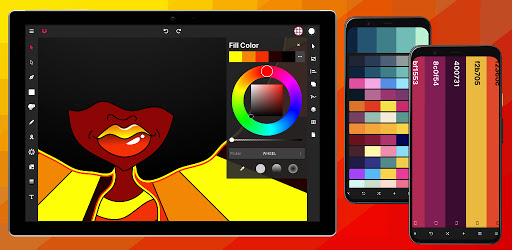
About this app
On this page you can download Vector Ink: SVG, Illustrator and install on Windows PC. Vector Ink: SVG, Illustrator is free Art & Design app, developed by Vector Ink. Latest version of Vector Ink: SVG, Illustrator is 1.0.3, was released on 2020-12-17 (updated on 2025-03-06). Estimated number of the downloads is more than 500,000. Overall rating of Vector Ink: SVG, Illustrator is 3,8. Generally most of the top apps on Android Store have rating of 4+. This app had been rated by 5,056 users, 855 users had rated it 5*, 2,823 users had rated it 1*.
How to install Vector Ink: SVG, Illustrator on Windows?
Instruction on how to install Vector Ink: SVG, Illustrator on Windows 10 Windows 11 PC & Laptop
In this post, I am going to show you how to install Vector Ink: SVG, Illustrator on Windows PC by using Android App Player such as BlueStacks, LDPlayer, Nox, KOPlayer, ...
Before you start, you will need to download the APK/XAPK installer file, you can find download button on top of this page. Save it to easy-to-find location.
[Note] You can also download older versions of this app on bottom of this page.
Below you will find a detailed step-by-step guide, but I want to give you a fast overview of how it works. All you need is an emulator that will emulate an Android device on your Windows PC and then you can install applications and use it - you see you're playing it on Android, but this runs not on a smartphone or tablet, it runs on a PC.
If this doesn't work on your PC, or you cannot install, comment here and we will help you!
Step By Step Guide To Install Vector Ink: SVG, Illustrator using BlueStacks
- Download and Install BlueStacks at: https://www.bluestacks.com. The installation procedure is quite simple. After successful installation, open the Bluestacks emulator. It may take some time to load the Bluestacks app initially. Once it is opened, you should be able to see the Home screen of Bluestacks.
- Open the APK/XAPK file: Double-click the APK/XAPK file to launch BlueStacks and install the application. If your APK/XAPK file doesn't automatically open BlueStacks, right-click on it and select Open with... Browse to the BlueStacks. You can also drag-and-drop the APK/XAPK file onto the BlueStacks home screen
- Once installed, click "Vector Ink: SVG, Illustrator" icon on the home screen to start using, it'll work like a charm :D
[Note 1] For better performance and compatibility, choose BlueStacks 5 Nougat 64-bit read more
[Note 2] about Bluetooth: At the moment, support for Bluetooth is not available on BlueStacks. Hence, apps that require control of Bluetooth may not work on BlueStacks.
How to install Vector Ink: SVG, Illustrator on Windows PC using NoxPlayer
- Download & Install NoxPlayer at: https://www.bignox.com. The installation is easy to carry out.
- Drag the APK/XAPK file to the NoxPlayer interface and drop it to install
- The installation process will take place quickly. After successful installation, you can find "Vector Ink: SVG, Illustrator" on the home screen of NoxPlayer, just click to open it.
Discussion
(*) is required
Looking for the #1 vector graphic design app for Android? Look no further.
Vector Ink will make your whole vector graphic design process much easier.
Vector Ink is great for graphic design, logo design, drawing, character design, vector tracing, designing business cards, flyers, posters, you name it!
Vector Ink offers smart vector graphic design tools that break the limits of creativity, allowing everyone to turn their creative ideas into a reality.
Draw with stabilizers to guide your freehand strokes. The Draw Tool will automatically join to the nearest open path, so you can lift your stylus and continue drawing without having to manually merge your lines.
Don't have a stylus? Vector Ink comes with built-in virtual stylus technology, so you can draw with your finger and see what you're doing without the need of a physical stylus.
Using Vector Ink, a logo designer can import a paper drawing or sketchbook art into Vector Ink, trace the logo sketch using the Vector Ink Path Builder Tool, and export a professional, geometrically precise vector logo.
Creating art in vector graphic design software should be easy but in most cases it is not. A lot of times you are wrestling with a pen tool for hours in order to get the right design you want, or taking shortcuts to give the appearance of a perfect shape. Well those days are behind us now. Vector Ink offers a smart Path Builder Tool that will merge and build the shape you want the way you want with perfect precision and little design effort.
Bring your shapes to life with our color tools. Vector Ink offers linear and radial gradient options along with multiple color picker types and an advanced color palette editor so you can generate, manage, and save your own color palettes for later use.
Features:
Built-in Digital Stylus
Draw Tool
Path Builder Tool
Distribute Tool
Pen Tool
Gradient Tool
Corner Tool
Ribbon Tool
Rectangle Tool
Circle Tool
Star Tool
Polygon Tool
Path controls
Boolean controls
Cut and join paths
Stroke sizes and stroke caps
Convert stroke to path
Outline Text (text to path)
Import Custom Fonts
PNG & JPG Import & Export
SVG Import & Export
Export Selection as SVG
Features in-depth:
Path Builder Tool
Merge multiple shapes into one.
Merge a single shape into another.
Trace over an imported illustration or logo grid with geometric precision.
Create complex shapes (that would typically take several minutes) within seconds.
Draw Tool
Freehand drawing with smart guides to stabilize strokes.
Auto connects to other strokes so you can freely lift your pen then resume drawing on the same path.
First-ever built-in Digital Stylus makes designing on touch screen devices easier by allowing you to see where you're drawing and helps accomplish tasks in tight spaces on the canvas.
Distribute Tool
Distribute copies of a shapes left-to-right or top-to-bottom.
Distribute copies of a shape around a point or around another shape.
Distribute copies of a shape left-to-right and top-to-bottom in a grid layout.
Gradient Tool & Color Picker
Multiple color pickers to choose from (wheel, RGB, HSB, hex pad, and palette picker)
Linear and radial gradient styles
Add and delete gradient stops
Color Palettes
A gorgeous library of color palettes so no matter what you design the color combination will always look legit.
Color palette generator so you never run out of color palette options.
Add an infinite number of colors to a palette and we'll automatically generate colors that compliment your palette.
Save your color palette to use in other projects.
Layers
Add and delete Layers
Group objects
Re-order layers, shapes, and groups
Overral Document
Control the width and height of the Document
Change the Document background color
Import/Export
Import PNG, JPG, and SVG
Export PNG, JPG, and SVG
Export any size
Export a PNG with a transparent Art board
Export any selected shapes as an individual SVG
- Fixed PNG import
- Added Zoom Tool.
- Added new feature to the Copy Tool that allows for copying objects along a path.
- Added ability to create folders to organize projects.
- Implemented vertical and horizontal distribution of objects in the alignment panel.
- Added ability to select a key object to align objects too.
Allows applications to open network sockets.
Allows an application to write to external storage.
Allows an application to read from external storage.