Control Center - Control Panel for Quick Actions on Windows Pc
Developed By: Vasundhara Infotech LLP
License: Free
Rating: 3,5/5 - 6 votes
Last Updated: March 07, 2025
App Details
| Version |
1.1 |
| Size |
9.9 MB |
| Release Date |
December 12, 23 |
| Category |
Tools Apps |
|
App Permissions:
Allows applications to access information about networks. [see more (23)]
|
|
Description from Developer:
Are you eager to customize the functionality of the control panel on your phone screen? Would you like to make the control panel on the Android phone look like an iPhone?
Control... [read more]
|
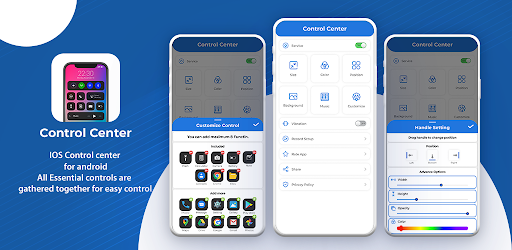
About this app
On this page you can download Control Center - Control Panel for Quick Actions and install on Windows PC. Control Center - Control Panel for Quick Actions is free Tools app, developed by Vasundhara Infotech LLP. Latest version of Control Center - Control Panel for Quick Actions is 1.1, was released on 2023-12-12 (updated on 2025-03-07). Estimated number of the downloads is more than 1,000. Overall rating of Control Center - Control Panel for Quick Actions is 3,5. Generally most of the top apps on Android Store have rating of 4+. This app had been rated by 6 users, 1 users had rated it 5*, 3 users had rated it 1*.
How to install Control Center - Control Panel for Quick Actions on Windows?
Instruction on how to install Control Center - Control Panel for Quick Actions on Windows 10 Windows 11 PC & Laptop
In this post, I am going to show you how to install Control Center - Control Panel for Quick Actions on Windows PC by using Android App Player such as BlueStacks, LDPlayer, Nox, KOPlayer, ...
Before you start, you will need to download the APK/XAPK installer file, you can find download button on top of this page. Save it to easy-to-find location.
[Note] You can also download older versions of this app on bottom of this page.
Below you will find a detailed step-by-step guide, but I want to give you a fast overview of how it works. All you need is an emulator that will emulate an Android device on your Windows PC and then you can install applications and use it - you see you're playing it on Android, but this runs not on a smartphone or tablet, it runs on a PC.
If this doesn't work on your PC, or you cannot install, comment here and we will help you!
Step By Step Guide To Install Control Center - Control Panel for Quick Actions using BlueStacks
- Download and Install BlueStacks at: https://www.bluestacks.com. The installation procedure is quite simple. After successful installation, open the Bluestacks emulator. It may take some time to load the Bluestacks app initially. Once it is opened, you should be able to see the Home screen of Bluestacks.
- Open the APK/XAPK file: Double-click the APK/XAPK file to launch BlueStacks and install the application. If your APK/XAPK file doesn't automatically open BlueStacks, right-click on it and select Open with... Browse to the BlueStacks. You can also drag-and-drop the APK/XAPK file onto the BlueStacks home screen
- Once installed, click "Control Center - Control Panel for Quick Actions" icon on the home screen to start using, it'll work like a charm :D
[Note 1] For better performance and compatibility, choose BlueStacks 5 Nougat 64-bit read more
[Note 2] about Bluetooth: At the moment, support for Bluetooth is not available on BlueStacks. Hence, apps that require control of Bluetooth may not work on BlueStacks.
How to install Control Center - Control Panel for Quick Actions on Windows PC using NoxPlayer
- Download & Install NoxPlayer at: https://www.bignox.com. The installation is easy to carry out.
- Drag the APK/XAPK file to the NoxPlayer interface and drop it to install
- The installation process will take place quickly. After successful installation, you can find "Control Center - Control Panel for Quick Actions" on the home screen of NoxPlayer, just click to open it.
Discussion
(*) is required
Are you eager to customize the functionality of the control panel on your phone screen? Would you like to make the control panel on the Android phone look like an iPhone?
Control Center - Control Panel for Quick Actions is an awesome application in which you will have the privilege to customize the control panel in your own Android Smartphone Device.
This application provides functionality in which you can simply Convert their Android Device Control Settings as iOS. By using the fastest setting's customization application, you can use it in your routine activities on your Android device has become much more simplified.
Users can access several features directly from our iOS control centers, such as flight mode, screen rotation, Wi-Fi, Bluetooth, a music player, Do Not Interrupt, Screen Timeout, brightness, volume, and you can also choose eight fast applications that often used by everyone. This application features the new control Interface and iOS 13 options and runs seamlessly on devices such as OnePlus, Samsung, Oppo, Vivo, Realme, MI, Motorola, Huawei, LG, Asus, Lenovo & more.
Noticeable Features of Control Center - Control Panel for Quick Actions application :
# Customize the control panel of any Android Device.
# quick, easy, and user-friendly to use.
# Change the size of their handle by adjusting its height & width via the slide bars.
# Choose a favorite color for the iOS control center Handle
# You can also change its brightness to match convenience.
# Have the ability to configure your own context.
# Changes in background opacity, whether want to have a transparent look or the opaque look.
#Several changes in android device colors according to the theme are possible.
# Choose an existing image from the gallery as a background.
With Control Center - Control Panel for Quick Actions application user can customize the control panel in any of the Android devices. This Control panel for provide full functionality and Assistive Touch Control Center. The app will let you instantly adjust your settings, screen recorders, snapshot, night mode, night light, lock your screen, and easy access to your favourite app.
You can change the size of its handles by adjusting height & width with the help of the slide bars. You can choose your favorite color for the iOS control center handle & you can also change its brightness as per your convenience. Our iPhone like control center provides you with the ability to configure your own context. Just by scrolling the slide bar, you can change background opacity, whether you want to have a transparent look you can have it low or you can set it high for the opaque look.
In this Control Center - Control Panel for Quick Actions application has the functionality in which you can choose from a range of colors for iOS control center in your Android device you have several color choices that can improve your phone's whole look or keep changing colors to experience new looks every day. When you don't want background colors, you can set photos or images too. You can also capture & set images from your camera as the background else you can pick an existing picture from your gallery too. Swip to open, tap or swip to shut the Control Panel. To open Assistive Intervention, tap on the float button, tap on outside to remove. No personalization restriction: colour change, backdrop, size of icon, size of home bar. Settings for adjust screen recorders: Bitrate, frame rate.
So, download this Control Center - Control Panel for Quick Actions application and give your android device a new look. If you like this amazing app then Please share this with your friends and family. Feel free to give us a suggestion if you find any glitches or have ideas. Do not forget to give us reviews and ratings.
Allows applications to access information about networks.
Allows mounting and unmounting file systems for removable storage.
Allows applications to connect to paired bluetooth devices.
Allows applications to discover and pair bluetooth devices.
Allows an application to know what content is playing and control its playback.
Required to be able to access the camera device.
Allows an application to record audio.
Allows access to the vibrator.
Allows an app to create windows using the type TYPE_APPLICATION_OVERLAY, shown on top of all other apps.
Marker permission for applications that wish to access notification policy.
Allows an application to read or write the system settings.
Allows an application to read or write the secure system settings.
Allows applications to open network sockets.
Allows using PowerManager WakeLocks to keep processor from sleeping or screen from dimming.
Allows applications to write the sync settings.
Allows applications to read the sync settings.
Allows an application to read from external storage.
Allows an application to write to external storage.
Allows applications to access information about Wi-Fi networks.
Allows an application to update device statistics.
Allows applications to change Wi-Fi connectivity state.
Allows modification of the telephony state - power on, mmi, etc.
Allows an application to receive the ACTION_BOOT_COMPLETED that is broadcast after the system finishes booting.