MagiConnect T-cast TV Services on Windows Pc
Developed By: Shenzhen TCL New Technology Co., Limited
License: Free
Rating: 3,2/5 - 2.265 votes
Last Updated: March 07, 2025
App Details
| Version |
4.2.781 |
| Size |
29.9 MB |
| Release Date |
April 17, 23 |
| Category |
Entertainment Apps |
|
App Permissions:
Allows an app to access precise location. [see more (24)]
|
|
What's New:
Bug fixed [see more]
|
|
Description from Developer:
MagiConnect T-Cast Smart TV Remote TCL Android TV and Roku TV Remote is a Cast-to-TV function for TV users.
Nscreen ( TV Remote ) is the current MagiConnect T-Cast, which is desig... [read more]
|
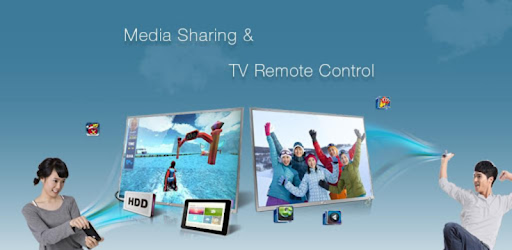
About this app
On this page you can download MagiConnect T-cast TV Services and install on Windows PC. MagiConnect T-cast TV Services is free Entertainment app, developed by Shenzhen TCL New Technology Co., Limited. Latest version of MagiConnect T-cast TV Services is 4.2.781, was released on 2023-04-17 (updated on 2025-03-07). Estimated number of the downloads is more than 10,000,000. Overall rating of MagiConnect T-cast TV Services is 3,2. Generally most of the top apps on Android Store have rating of 4+. This app had been rated by 2,265 users, 704 users had rated it 5*, 1,006 users had rated it 1*.
How to install MagiConnect T-cast TV Services on Windows?
Instruction on how to install MagiConnect T-cast TV Services on Windows 10 Windows 11 PC & Laptop
In this post, I am going to show you how to install MagiConnect T-cast TV Services on Windows PC by using Android App Player such as BlueStacks, LDPlayer, Nox, KOPlayer, ...
Before you start, you will need to download the APK/XAPK installer file, you can find download button on top of this page. Save it to easy-to-find location.
[Note] You can also download older versions of this app on bottom of this page.
Below you will find a detailed step-by-step guide, but I want to give you a fast overview of how it works. All you need is an emulator that will emulate an Android device on your Windows PC and then you can install applications and use it - you see you're playing it on Android, but this runs not on a smartphone or tablet, it runs on a PC.
If this doesn't work on your PC, or you cannot install, comment here and we will help you!
Step By Step Guide To Install MagiConnect T-cast TV Services using BlueStacks
- Download and Install BlueStacks at: https://www.bluestacks.com. The installation procedure is quite simple. After successful installation, open the Bluestacks emulator. It may take some time to load the Bluestacks app initially. Once it is opened, you should be able to see the Home screen of Bluestacks.
- Open the APK/XAPK file: Double-click the APK/XAPK file to launch BlueStacks and install the application. If your APK/XAPK file doesn't automatically open BlueStacks, right-click on it and select Open with... Browse to the BlueStacks. You can also drag-and-drop the APK/XAPK file onto the BlueStacks home screen
- Once installed, click "MagiConnect T-cast TV Services" icon on the home screen to start using, it'll work like a charm :D
[Note 1] For better performance and compatibility, choose BlueStacks 5 Nougat 64-bit read more
[Note 2] about Bluetooth: At the moment, support for Bluetooth is not available on BlueStacks. Hence, apps that require control of Bluetooth may not work on BlueStacks.
How to install MagiConnect T-cast TV Services on Windows PC using NoxPlayer
- Download & Install NoxPlayer at: https://www.bignox.com. The installation is easy to carry out.
- Drag the APK/XAPK file to the NoxPlayer interface and drop it to install
- The installation process will take place quickly. After successful installation, you can find "MagiConnect T-cast TV Services" on the home screen of NoxPlayer, just click to open it.
Discussion
(*) is required
MagiConnect T-Cast Smart TV Remote TCL Android TV and Roku TV Remote is a Cast-to-TV function for TV users.
Nscreen ( TV Remote ) is the current MagiConnect T-Cast, which is designed for TCL and Android Smart TV, and Roku TV. T-Cast allows you to control your TV by your phone.
What's MagiConnect T-Cast?
• Multi-function remote control and Home Entertainment Hub for TCL Smart TVs including TCL Android TV and TCL Roku TV.
T-Cast is a Universal Remote Control for Smart TCL TV. T-Cast universal TV remote control brings flawless experience as an alternative to a tangible TV remote control with much more handy and variable functionalities. T-Cast remote control aims to support all the available TV Models provided more than just a remote APP.
HOW TO USE [IMPORTANT]:
• Please make sure you open T-Cast on TCL Smart TV, finding it on the 'TCL Channel' or 'APPLICATIONS' lane on the home page of your launcher
• Please make sure your TV and phone are connected to the same Wi-Fi network.
• Disable the AP isolation option on Router (if applicable)
• Please click 'TV Connection' to identify your device
Our Points:
1、Use your phone to control the TV;
2、Cast the latest movies and TV series (even Websites) to the big screen;
3、Share your photos, videos and music to the TV;
Main Features:
• Multiple navigation modes, including Button Remote with Direction, Touch Remote and Mouse Remote(only support some specific models)
• Not only cast your local files (Photos, GIF Pictures, Videos, etc.) from phone to TV but also support cast Websites to the screen
• Quick launch TV apps through one click on the phone
• Share screen capture when you are watching social media or save it to your phone
• Cast YouTube Videos to TV with just one click
Supported Devices:
(included but not limited to the following Models)
TCL P65 Series 4K UHD TV : L50P65US, L43P65US
TCL S6500 Series FHD AI SMART TV : L43S6500, L40S6500, L32S6500
TCL P6 Series 4K UHD TV: L55P6US, L50P6US
TCL P8M Series 4K UHD ANDROID TV: 50P8M, 43P8M
TCL P8S Series 4K UHD Android Smart TV: 55P8S, 50P8S
TCL C6 Series 4K U
All Chormecast and Roku TV
Help & Support:
• Messenger Group: https://m.me/join/AbbEyPXk7GJSz1Tt
• Telegram Group: https://t.me/tcastapp
• Email: tcastapp@gmail.com
We are always and sincerely looking forward to hearing from you!
Bug fixed
Allows an app to access precise location.
Allows applications to change Wi-Fi connectivity state.
Allows applications to open network sockets.
Allows an application to receive the ACTION_BOOT_COMPLETED that is broadcast after the system finishes booting.
Allows an application to read or write the secure system settings.
Allows an application to delete packages.
Allows an application to write to external storage.
Allows an application to read from external storage.
Allows applications to access information about networks.
Allows an app to create windows using the type TYPE_APPLICATION_OVERLAY, shown on top of all other apps.
Allows read only access to phone state, including the phone number of the device, current cellular network information, the status of any ongoing calls, and a list of any PhoneAccounts registered on the device.
Allows an application to change the Z-order of tasks.
Allows applications to access information about Wi-Fi networks.
Allows an app to access approximate location.
Allows mounting and unmounting file systems for removable storage.
This constant was deprecated in API level 21. No longer enforced.
Allows an application to install a location provider into the Location Manager.
Allows an application to find out the space used by any package.
Allows using PowerManager WakeLocks to keep processor from sleeping or screen from dimming.
Allows an application to take screen shots and more generally get access to the frame buffer data.
Allows an application to read the low-level system log files.
Permission an application must hold in order to use ACTION_REQUEST_IGNORE_BATTERY_OPTIMIZATIONS.
Allows applications to enter Wi-Fi Multicast mode.
Allows applications to change network connectivity state.