F-LINK for Android on Windows Pc
Developed By: FCNT LLC
License: Free
Rating: 3,5/5 - 1.034 votes
Last Updated: February 20, 2025
App Details
| Version |
3.6.0 |
| Size |
3.6 MB |
| Release Date |
August 30, 16 |
| Category |
Tools Apps |
|
App Permissions:
Allows applications to open network sockets. [see more (22)]
|
|
What's New:
[V3.6.0]・Android 6.0に対応 (※Android 6.0以降の対応予定はありません)[留意事項/制限事項](Android 6.0)・ダイレクト送信/ダイレクト受信/データ共有のいずれかの初回利用時にパソコン連携を要求する場合があります。一度、パソコン連携でパソコンに接続してください。・F-... [see more]
|
|
Description from Developer:
The "F-LINK", is taken easily videos and photos taken with the smartphone and tablet devices in wireless, is a feature that can be enjoyed on a PC.
In addition, personal... [read more]
|
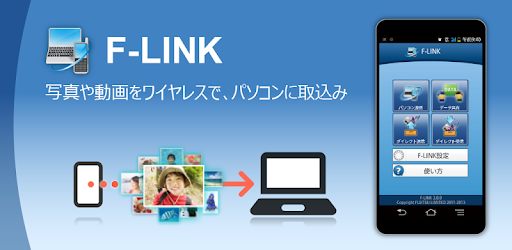
About this app
On this page you can download F-LINK for Android and install on Windows PC. F-LINK for Android is free Tools app, developed by FCNT LLC. Latest version of F-LINK for Android is 3.6.0, was released on 2016-08-30 (updated on 2025-02-20). Estimated number of the downloads is more than 500,000. Overall rating of F-LINK for Android is 3,5. Generally most of the top apps on Android Store have rating of 4+. This app had been rated by 1,034 users, 379 users had rated it 5*, 153 users had rated it 1*.
How to install F-LINK for Android on Windows?
Instruction on how to install F-LINK for Android on Windows 10 Windows 11 PC & Laptop
In this post, I am going to show you how to install F-LINK for Android on Windows PC by using Android App Player such as BlueStacks, LDPlayer, Nox, KOPlayer, ...
Before you start, you will need to download the APK/XAPK installer file, you can find download button on top of this page. Save it to easy-to-find location.
[Note] You can also download older versions of this app on bottom of this page.
Below you will find a detailed step-by-step guide, but I want to give you a fast overview of how it works. All you need is an emulator that will emulate an Android device on your Windows PC and then you can install applications and use it - you see you're playing it on Android, but this runs not on a smartphone or tablet, it runs on a PC.
If this doesn't work on your PC, or you cannot install, comment here and we will help you!
Step By Step Guide To Install F-LINK for Android using BlueStacks
- Download and Install BlueStacks at: https://www.bluestacks.com. The installation procedure is quite simple. After successful installation, open the Bluestacks emulator. It may take some time to load the Bluestacks app initially. Once it is opened, you should be able to see the Home screen of Bluestacks.
- Open the APK/XAPK file: Double-click the APK/XAPK file to launch BlueStacks and install the application. If your APK/XAPK file doesn't automatically open BlueStacks, right-click on it and select Open with... Browse to the BlueStacks. You can also drag-and-drop the APK/XAPK file onto the BlueStacks home screen
- Once installed, click "F-LINK for Android" icon on the home screen to start using, it'll work like a charm :D
[Note 1] For better performance and compatibility, choose BlueStacks 5 Nougat 64-bit read more
[Note 2] about Bluetooth: At the moment, support for Bluetooth is not available on BlueStacks. Hence, apps that require control of Bluetooth may not work on BlueStacks.
How to install F-LINK for Android on Windows PC using NoxPlayer
- Download & Install NoxPlayer at: https://www.bignox.com. The installation is easy to carry out.
- Drag the APK/XAPK file to the NoxPlayer interface and drop it to install
- The installation process will take place quickly. After successful installation, you can find "F-LINK for Android" on the home screen of NoxPlayer, just click to open it.
Discussion
(*) is required
The "F-LINK", is taken easily videos and photos taken with the smartphone and tablet devices in wireless, is a feature that can be enjoyed on a PC.
In addition, personal computer with each other any of the data, between the personal computer and the smartphone and tablet terminal, you can send and receive wirelessly on your smartphone and tablet terminal with each other.
[Operating environment conditions]
OS: Android 2.1 ~ Android 6.0
※ Android 6.0 does not have a corresponding plan of later.
Hardware: Wi-Fi smartphones / tablet terminal
"F-LINK for Android" is, are also available in smartphones and tablet terminals other than the Fujitsu.
PC applications, will be available to download from the site below.
[FMV to the person who uses]
For details of the operation check information and considerations, please visit the site below.
Fujitsu FM-WORLD - For F-LINK:
http://azby.fmworld.net/support/soft/flink/
If Windows 10 has been upgraded from the model, and Windows 8.1 is installed on Windows 10, F-LINK Neo is now available.
If the F-LINK will be migrated to the F-LINK Neo, please visit the site below.
Fujitsu FM-WORLD - information from the F-LINK on the migration method of F-LINK Neo:
http://azby.fmworld.net/support/soft/flink/flink-neo.html?apps_flink-neo
[ARROWS / REGZA Phone / F-12C is available towards]
You can download the PC application from the following site (other than Fujitsu PC available).
Fujitsu FM-WORLD - F-LINK software:
http://www.fmworld.net/product/phone/flink/
※ Please use the V2.2.2.0.
[Notes]
• When you register your computer with the "PC cooperation" automatic cooperation will be set.
- Battery for the automatic cooperation has been set up Wi-Fi on a regular basis on is exhausted.
[F-LINK Settings - please uncheck the automatic cooperation by selecting the personal computer of the registered from the personal computer cooperation Settings.
• When the following, connected to the same router or access point to a computer, please use.
When it is displayed as a "connection is limited" when you connect to a PC with -Wi-Fi
When you use the smartphone and tablet terminal it does not correspond to the -Wi-Fi tethering
- If the initial registration of the personal computer cooperation is not completed correctly and, when they are suddenly cut
- When you connect a USB Wi-Fi adapter to the PC
- Of the personal computer, "F-LINK" and "F-LINK for Windows" is, please use to update to the latest version.
• If the PC has introduced a network security software, please add to the "F-LINK.exe" the connection permission or exception application.
· PC work together in a short period of time if you use the "PC operation in the Smartphone," you might want to consume a lot of battery.
[Authority to grant to the application]
Reading of-terminal status and ID
- When you get the "number of steps and activities amount" from the personal computer in the personal computer cooperation, we use the telephone number information to the transmission data.
※ PC-side application ( "healthy living diary (Windows 8.1 / 8)," "Walking diary (Windows 7)") is using to identify a plurality of users.
- Photos and videos taken of
- It used to get the number of pixels of the camera as the device information when performing the initial registration of the personal computer cooperation.
- Reading of the read / Contact call history
- When the F-LINK has been selected in the [Sharing] from the phone book, and then used to create a transmission file.
- Read the calendar events plus confidential information
- Is used to get the date and time information.
- Reading of the writing / web bookmarks and history of web bookmarks and history
- Use the browser history when performing the URL sent in the direct transmission.
- Modify or delete the content of the read / SD card of the SD card content of
Use in order to take advantage of the sending and sharing of files of -SD the card.
• Screen Disable Lock
- Has confirmed the locked state of the screen when making a personal computer and automatic cooperation registered in the personal computer cooperation.
Reading of the added phrase-in dictionary
- I used to read the words, names and phrases that have been registered in the word list.
Full access to the network
- Used to communicate with the counter machine.
· Display / change of the network connection in the Network Connections
- Used to deal with the network connection status of the terminal.
· NFC management of
It used to perform the personal computer cooperation and direct transmission and reception using the -NFC.
· Wi-Fi connection from the cutting / display of the Wi-Fi connection
It is used for handling -Wi-Fi connection state.
And acquisition of running apps
-F-LINK will be used to check whether it is running in the front.
Vibration control of
- Is used to notify an event, such as when the screen is selected in the "PC operation in the smartphone" of the personal computer cooperation.
To disable the-terminal sleep
- In the personal computer registration and cooperation, terminal, such as during file transmission will be used in order to prevent to sleep.
- To allow the reception of the Wi-Fi multicast
- Use the multicast reception in order to communicate with the counter machine.
And change system settings
- Used to deal with the Wi-Fi settings of the terminal.
· Sticky broadcast delivery
- Used to communicate with the counter machine.
Each company's product names and service names, and logos are trademarks or registered trademarks of their respective companies.
[V3.6.0]
・Android 6.0に対応 (※Android 6.0以降の対応予定はありません)
[留意事項/制限事項]
(Android 6.0)
・ダイレクト送信/ダイレクト受信/データ共有のいずれかの初回利用時にパソコン連携を
要求する場合があります。一度、パソコン連携でパソコンに接続してください。
・F-LINKが必要としている権限が不許可に設定されていると正しく動作しません。
・F-LINKが電池の最適化の対象となっている場合、正常に動作しない場合があります。
(Android 5.0~6.0)
・ダイレクト送信の[全てのデータ]およびF-LINK設定の[パソコン連携設定]-
[送信フォルダ設定]でBackボタンを押してもフォルダの上位階層に遷移しないよう
保護しています。ダイレクト送信では、写真・動画・音楽を選択することで、Back
ボタンで画面を戻すことができます。
[機能変更]
(Android 2.1~6.0)
・ダイレクト送信でコンテンツ選択からURLの項目を削除
Allows applications to open network sockets.
Allows an application to broadcast sticky intents.
Allows an application to read or write the system settings.
Allows access to the vibrator.
Allows applications to access information about Wi-Fi networks.
Allows applications to access information about networks.
Allows applications to change Wi-Fi connectivity state.
Required to be able to access the camera device.
Allows using PowerManager WakeLocks to keep processor from sleeping or screen from dimming.
Allows applications to enter Wi-Fi Multicast mode.
Allows applications to disable the keyguard if it is not secure.
Allows an application to write to external storage.
Allows an application to read the user's contacts data.
Allows an application to read the user's calendar data.
Allows applications to enter Wi-Fi Multicast mode.
This constant was deprecated in API level 21. No longer enforced.
Allows applications to change network connectivity state.
Allows read only access to phone state, including the phone number of the device, current cellular network information, the status of any ongoing calls, and a list of any PhoneAccounts registered on the device.
Allows applications to perform I/O operations over NFC.
Permission an application must hold in order to use ACTION_REQUEST_IGNORE_BATTERY_OPTIMIZATIONS.
Allows an application to read from external storage.
Allows an application to read the user's call log.