Universal TV Remote Control on Windows Pc
Developed By: CodeMatics Media Solutions
License: Free
Rating: 3,8/5 - 457.127 votes
Last Updated: February 18, 2025
App Details
| Version |
2.9.1 |
| Size |
24.3 MB |
| Release Date |
January 23, 25 |
| Category |
Tools Apps |
|
App Permissions:
Allows using the device's IR transmitter, if available. [see more (12)]
|
|
What's New:
Faster Discovery of Smart TVs. Improvements in Design according to user's feedback. InApps / Suscriptions issue resolved.Requirements:For all Smart TVs and... [see more]
|
|
Description from Developer:
The No.1 Universal TV Remote Control - Smart and IR Remotes App in more than 100 countries.
For Smart TVs / Devices, the only setting required is to connect your phone as well... [read more]
|
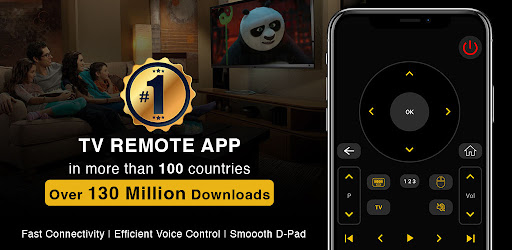
About this app
On this page you can download Universal TV Remote Control and install on Windows PC. Universal TV Remote Control is free Tools app, developed by CodeMatics Media Solutions. Latest version of Universal TV Remote Control is 2.9.1, was released on 2025-01-23 (updated on 2025-02-18). Estimated number of the downloads is more than 100,000,000. Overall rating of Universal TV Remote Control is 3,8. Generally most of the top apps on Android Store have rating of 4+. This app had been rated by 457,127 users, 103,774 users had rated it 5*, 272,899 users had rated it 1*.
How to install Universal TV Remote Control on Windows?
Instruction on how to install Universal TV Remote Control on Windows 10 Windows 11 PC & Laptop
In this post, I am going to show you how to install Universal TV Remote Control on Windows PC by using Android App Player such as BlueStacks, LDPlayer, Nox, KOPlayer, ...
Before you start, you will need to download the APK/XAPK installer file, you can find download button on top of this page. Save it to easy-to-find location.
[Note] You can also download older versions of this app on bottom of this page.
Below you will find a detailed step-by-step guide, but I want to give you a fast overview of how it works. All you need is an emulator that will emulate an Android device on your Windows PC and then you can install applications and use it - you see you're playing it on Android, but this runs not on a smartphone or tablet, it runs on a PC.
If this doesn't work on your PC, or you cannot install, comment here and we will help you!
Step By Step Guide To Install Universal TV Remote Control using BlueStacks
- Download and Install BlueStacks at: https://www.bluestacks.com. The installation procedure is quite simple. After successful installation, open the Bluestacks emulator. It may take some time to load the Bluestacks app initially. Once it is opened, you should be able to see the Home screen of Bluestacks.
- Open the APK/XAPK file: Double-click the APK/XAPK file to launch BlueStacks and install the application. If your APK/XAPK file doesn't automatically open BlueStacks, right-click on it and select Open with... Browse to the BlueStacks. You can also drag-and-drop the APK/XAPK file onto the BlueStacks home screen
- Once installed, click "Universal TV Remote Control" icon on the home screen to start using, it'll work like a charm :D
[Note 1] For better performance and compatibility, choose BlueStacks 5 Nougat 64-bit read more
[Note 2] about Bluetooth: At the moment, support for Bluetooth is not available on BlueStacks. Hence, apps that require control of Bluetooth may not work on BlueStacks.
How to install Universal TV Remote Control on Windows PC using NoxPlayer
- Download & Install NoxPlayer at: https://www.bignox.com. The installation is easy to carry out.
- Drag the APK/XAPK file to the NoxPlayer interface and drop it to install
- The installation process will take place quickly. After successful installation, you can find "Universal TV Remote Control" on the home screen of NoxPlayer, just click to open it.
Discussion
(*) is required
The No.1 Universal TV Remote Control - Smart and IR Remotes App in more than 100 countries.
For Smart TVs / Devices, the only setting required is to connect your phone as well as your Smart TV / Device to the same Wifi network.
For IR TVs, your phone must have a built-in Infrared (IR) feature for the app to work as a remote control. The IR feature is required to send signals from your phone to the TV set just like a normal TV remote.
Now you can Cast media files stored on your mobile phone to your Smart TV screen.
Smart TV functionalities
>> Voice Search
>> Power Control.
>> Mute / Volume Control.
>> Smart Sharing / Casting: View your Pictures and Videos, and listen to music on your TV.
>> Mouse Navigation and Easy Keyboard.
>> Input
>> Home
>> Apps installed on your TV.
>> Channel lists / Up / Down.
>> Play / Stop / Reverse / Fast Forward.
>> Up / Down / Left / Right Navigation.
The TOP Universal TV remote control app that has been downloaded and used by more than 120 Million users throughout the world. The simplicity which this app offers to its users has been acknowledged and appreciated widely throughout the world.
So, Get rid of the annoying regular temper problems caused by:
• Losing your remote,
• Batteries worn out,
• Smacking your little sibling for breaking the remote,
• Biting and / or boiling your batteries in water hoping it would result in magically recharging them, etc.
Just right before one of your favourite TV season or show is about to start, OR your favourite sports game is about to begin, OR you want to watch news and your TV remote control is not within your reach.
No setup required. Just select your TV brand and start using it.
Very Useful
It is always good and easy to use a single Universal remote control device to control all you electronic equipments. As mobile phone has become a major gadget that people always carry with them, so having an application installed on your mobile device that works as a TV remote control will make your life easier.
Very easy to Contact Us
CodeMatics very cordial Customer Support is here to assist you in anything you need. Our team is working continuously to include maximum TV brands and functionalities. The smart remote control app is being updated accordingly.
If your brand is not listed or the TV remote control application is not working with your television, please drop us an email with your TV brand and remote model. We will work on to make this application compatible with your TV brand.
Features of Traditional IR Universal Remote Control:
• Power ON / OFF Control.
• AV / TV.
• Mute / Un-Mute.
• Channel Digits buttons.
• Channel index and lists.
• Volume Up Control.
• Volume Down Control.
• Channel Up Control.
• Channel Down Control.
• Menu Button with up / down and left / right Controls.
• Red / Green / Blue / Yellow (Multiple purpose soft keys).
Note:
• Phone or Tablet with built in IR blaster is required for the Traditional IR TV devices.
• For Smart TVs / devices, both the smartTV device and user's mobile device must be connected to the same network.
• This app is compatible with the TV brands / models currently available in the app. This is an unofficial TV remote application for these Television brands.
• "Email us" the Model of your TV and we will try our best to make it available as soon as we possibly can. Your patience and positive feedback will be highly appreciated.
ENJOY!!!! Your feedback is very important to us.
Faster Discovery of Smart TVs.
Improvements in Design according to user's feedback. InApps / Suscriptions issue resolved.
Requirements:
For all Smart TVs and Smart Devices, please make sure to connect your smart TV / Device and your phone to the same WiFi network.
Traditional non-Smart TVs require the built-in IR feature in users's mobile for the app to function as a remote control.
Feel free to contact our very cordial customer support any time for any information you need.
Stay Happy :)
Allows using the device's IR transmitter, if available.
Allows applications to open network sockets.
Allows applications to access information about networks.
Allows applications to access information about Wi-Fi networks.
Allows applications to change Wi-Fi connectivity state.
Allows applications to enter Wi-Fi Multicast mode.
Allows access to the vibrator.
Allows applications to connect to paired bluetooth devices.
Allows applications to discover and pair bluetooth devices.
Allows using PowerManager WakeLocks to keep processor from sleeping or screen from dimming.
Allows an application to record audio.
Allows an application to find out the space used by any package.