SURE - Smart Home and TV Universal Remote on Windows Pc
Developed By: SURE Universal Ltd.
License: Free
Rating: 3,6/5 - 229.657 votes
Last Updated: April 03, 2025
App Details
| Version |
4.24.32.128.20191124 |
| Size |
48.8 MB |
| Release Date |
December 12, 23 |
| Category |
House & Home Apps |
|
App Permissions:
Allows an application to receive the ACTION_BOOT_COMPLETED that is broadcast after the system finishes booting. [see more (18)]
|
|
What's New:
Bug Fixes [see more]
|
|
Description from Developer:
SURE Universal is the world-leading and award-winning Universal Remote Control App for home entertainment and smart home. SURE can send music, videos and photos to a Smart TV and o... [read more]
|
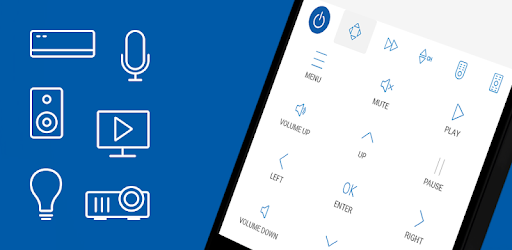
About this app
On this page you can download SURE - Smart Home and TV Universal Remote and install on Windows PC. SURE - Smart Home and TV Universal Remote is free House & Home app, developed by SURE Universal Ltd.. Latest version of SURE - Smart Home and TV Universal Remote is 4.24.32.128.20191124, was released on 2023-12-12 (updated on 2025-04-03). Estimated number of the downloads is more than 10,000,000. Overall rating of SURE - Smart Home and TV Universal Remote is 3,6. Generally most of the top apps on Android Store have rating of 4+. This app had been rated by 229,657 users, 62,825 users had rated it 5*, 121,207 users had rated it 1*.
How to install SURE - Smart Home and TV Universal Remote on Windows?
Instruction on how to install SURE - Smart Home and TV Universal Remote on Windows 10 Windows 11 PC & Laptop
In this post, I am going to show you how to install SURE - Smart Home and TV Universal Remote on Windows PC by using Android App Player such as BlueStacks, LDPlayer, Nox, KOPlayer, ...
Before you start, you will need to download the APK/XAPK installer file, you can find download button on top of this page. Save it to easy-to-find location.
[Note] You can also download older versions of this app on bottom of this page.
Below you will find a detailed step-by-step guide, but I want to give you a fast overview of how it works. All you need is an emulator that will emulate an Android device on your Windows PC and then you can install applications and use it - you see you're playing it on Android, but this runs not on a smartphone or tablet, it runs on a PC.
If this doesn't work on your PC, or you cannot install, comment here and we will help you!
Step By Step Guide To Install SURE - Smart Home and TV Universal Remote using BlueStacks
- Download and Install BlueStacks at: https://www.bluestacks.com. The installation procedure is quite simple. After successful installation, open the Bluestacks emulator. It may take some time to load the Bluestacks app initially. Once it is opened, you should be able to see the Home screen of Bluestacks.
- Open the APK/XAPK file: Double-click the APK/XAPK file to launch BlueStacks and install the application. If your APK/XAPK file doesn't automatically open BlueStacks, right-click on it and select Open with... Browse to the BlueStacks. You can also drag-and-drop the APK/XAPK file onto the BlueStacks home screen
- Once installed, click "SURE - Smart Home and TV Universal Remote" icon on the home screen to start using, it'll work like a charm :D
[Note 1] For better performance and compatibility, choose BlueStacks 5 Nougat 64-bit read more
[Note 2] about Bluetooth: At the moment, support for Bluetooth is not available on BlueStacks. Hence, apps that require control of Bluetooth may not work on BlueStacks.
How to install SURE - Smart Home and TV Universal Remote on Windows PC using NoxPlayer
- Download & Install NoxPlayer at: https://www.bignox.com. The installation is easy to carry out.
- Drag the APK/XAPK file to the NoxPlayer interface and drop it to install
- The installation process will take place quickly. After successful installation, you can find "SURE - Smart Home and TV Universal Remote" on the home screen of NoxPlayer, just click to open it.
Discussion
(*) is required
SURE Universal is the world-leading and award-winning Universal Remote Control App for home entertainment and smart home. SURE can send music, videos and photos to a Smart TV and other smart media devices. Legacy devices are supported using Infra Red (IR) using a phone with a built-in IR Blaster or a WiFi-to-IR converter (sold separately) . You can also control your smart home devices with the power of your voice using SURE voice control. SURE Universal™ is truly an all-in-one home IoT solution – the soul of IoT.
★ SURE Universal™ Makes Your Smart Home Simple ★
SURE Universal is easy to use! Within minutes of downloading, you can control your smart TV, media streamer, smart lights, air conditioner and more.
★ Voice Control ★
Use voice commands inside the app! No need for integration with external voice assistants.
★ Media Player★
Conveniently browse and play your music and video by folder.
SURE Universal media player supports all Popular Audio/Video formats.
★ Stream Photos and Videos from Your Phone to a Smart TV ★
Stream audio, video and photos from your phone directly to your Smart devices with the built-in media player using WiFi and DLNA. Your favorite photos and videos look good on your phone, but they will look spectacular on a large, high-resolution TV screen.
★ File Copy with Shared Network ★
Copy files from shared folders in a local network to your mobile device and from your mobile device to a local network.
★ SURE Universal - How it Works ★
SURE Universal works best on smartphones equipped with an Infra-Red (IR) blaster. For phones with no IR, you can use a Broadlink WiFi-to-IR converter (https://www.sureuniversal.com/ir-solution/) to enjoy all of the features. Using WiFi, you can control numerous smart TVs and media streamers, such as Samsung, LG, Android, Roku, Kodi, and Amazon FireTV.
★ SURE Customer Support ★
We are here anytime to answer all customer requests and suggestions. Please write a review on the Google Play Store or email us at support@sureuniversal.com.
We maintain a large database of approximately one million IR appliances, however, some devices may be missing. If you can’t find your device, please send your device brand and model information to us at support@sureuniversal.com.
For more information please visit: https://www.sureuniversal.com/support-training
★ User Permissions ★
We have a strict privacy policy (see the web site link below), with no unauthorized access to user data, and no sign-in required to operate the remote control. When installing we ask user permissions for the following:
1. Identity - for billing in case you want to subscribe to the ad-free version
2. Location - For advertising and future IoT
3. Photos/Media/Files - for streaming media from the phone to a Smart TV
4. Microphone - access to the microphone for voice commands
5. WiFi - for connecting to a Smart TV
6. Device ID & Call Info - for muting a Smart TV when your phone rings (enabled via settings)
Bug Fixes
Allows an application to receive the ACTION_BOOT_COMPLETED that is broadcast after the system finishes booting.
Allows an application to expand or collapse the status bar.
Allows applications to open network sockets.
Allows applications to access information about networks.
Allows applications to access information about Wi-Fi networks.
Allows applications to change Wi-Fi connectivity state.
Allows applications to enter Wi-Fi Multicast mode.
Allows access to the vibrator.
Allows using the device's IR transmitter, if available.
Allows applications to disable the keyguard if it is not secure.
Allows using PowerManager WakeLocks to keep processor from sleeping or screen from dimming.
Allows an app to access approximate location.
Allows an app to access precise location.
Allows an application to write to external storage.
Allows an application to record audio.
Allows read only access to phone state, including the phone number of the device, current cellular network information, the status of any ongoing calls, and a list of any PhoneAccounts registered on the device.
Allows applications to change network connectivity state.
Allows an application to read from external storage.