Screen Recorder+Video Recorder on Windows Pc
Developed By: Video Screen Recorder, Voice Audio Editor, Cut MP3
License: Free
Rating: 4,4/5 - 437.835 votes
Last Updated: April 03, 2025
App Details
| Version |
5.0.8.6 |
| Size |
44.8 MB |
| Release Date |
February 28, 25 |
| Category |
Video Players & Editors Apps |
|
App Permissions:
Allows applications to open network sockets. [see more (20)]
|
|
What's New:
The new version supports generating captions for your videos, come and experience it! [see more]
|
|
Description from Developer:
🥇Professional screen recording, RTMP live streaming, screenshots and video editor tools, free screen recording, easy to record high-definition videos🏆 No root, record internal soun... [read more]
|
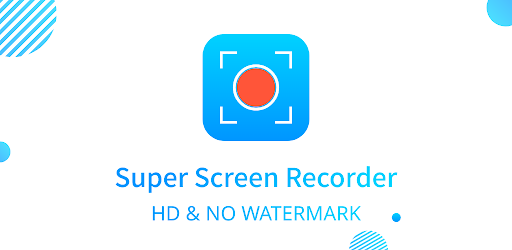
About this app
On this page you can download Screen Recorder+Video Recorder and install on Windows PC. Screen Recorder+Video Recorder is free Video Players & Editors app, developed by Video Screen Recorder, Voice Audio Editor, Cut MP3. Latest version of Screen Recorder+Video Recorder is 5.0.8.6, was released on 2025-02-28 (updated on 2025-04-03). Estimated number of the downloads is more than 10,000,000. Overall rating of Screen Recorder+Video Recorder is 4,4. Generally most of the top apps on Android Store have rating of 4+. This app had been rated by 437,835 users, 47,334 users had rated it 5*, 355,253 users had rated it 1*.
How to install Screen Recorder+Video Recorder on Windows?
Instruction on how to install Screen Recorder+Video Recorder on Windows 10 Windows 11 PC & Laptop
In this post, I am going to show you how to install Screen Recorder+Video Recorder on Windows PC by using Android App Player such as BlueStacks, LDPlayer, Nox, KOPlayer, ...
Before you start, you will need to download the APK/XAPK installer file, you can find download button on top of this page. Save it to easy-to-find location.
[Note] You can also download older versions of this app on bottom of this page.
Below you will find a detailed step-by-step guide, but I want to give you a fast overview of how it works. All you need is an emulator that will emulate an Android device on your Windows PC and then you can install applications and use it - you see you're playing it on Android, but this runs not on a smartphone or tablet, it runs on a PC.
If this doesn't work on your PC, or you cannot install, comment here and we will help you!
Step By Step Guide To Install Screen Recorder+Video Recorder using BlueStacks
- Download and Install BlueStacks at: https://www.bluestacks.com. The installation procedure is quite simple. After successful installation, open the Bluestacks emulator. It may take some time to load the Bluestacks app initially. Once it is opened, you should be able to see the Home screen of Bluestacks.
- Open the APK/XAPK file: Double-click the APK/XAPK file to launch BlueStacks and install the application. If your APK/XAPK file doesn't automatically open BlueStacks, right-click on it and select Open with... Browse to the BlueStacks. You can also drag-and-drop the APK/XAPK file onto the BlueStacks home screen
- Once installed, click "Screen Recorder+Video Recorder" icon on the home screen to start using, it'll work like a charm :D
[Note 1] For better performance and compatibility, choose BlueStacks 5 Nougat 64-bit read more
[Note 2] about Bluetooth: At the moment, support for Bluetooth is not available on BlueStacks. Hence, apps that require control of Bluetooth may not work on BlueStacks.
How to install Screen Recorder+Video Recorder on Windows PC using NoxPlayer
- Download & Install NoxPlayer at: https://www.bignox.com. The installation is easy to carry out.
- Drag the APK/XAPK file to the NoxPlayer interface and drop it to install
- The installation process will take place quickly. After successful installation, you can find "Screen Recorder+Video Recorder" on the home screen of NoxPlayer, just click to open it.
Discussion
(*) is required
🥇Professional screen recording, RTMP live streaming, screenshots and video editor tools, free screen recording, easy to record high-definition videos🏆 No root, record internal sound, no watermark!
Powerful screen recording master, record high-definition game videos, live broadcasts, courses, chats, meetings and other screen videos with one tap to capture your wonderful moments! 👍
【Function】
★ HD screen recording
- Select resolution, frame rate and bit rate
- Record the screen with a floating circle
- Supports screen recording and turning on face camera at the same time
- Turn on the brush when recording the screen
- Shake to end screen recording
- Support save videos to SD card
- Support scheduled screen recording
- Supports vertical screen, horizontal screen
- You can only record the internal sound of the phone to reduce noise
- Select the screen area to be recorded
- Automatically save videos in segments
- You can add your custom watermark
★ RTMP live streaming
You can use the RTMP live broadcast function in Super Screen Recorder to live your screen to YouTube\Facebook\Periscope\Twitch and others!
- Adjust live video parameters
- Capture live broadcast clips
- Set live broadcast pause picture
- Save videos while live streaming
★ Powerful video editing functions
- Cut video: Trim the duration of the video
- Rotate video: Rotate the direction of the video
- Splicing videos: Splice 2 or more videos into one
- Compress Video: Compress files for sharing
- Add background music: More than 2,000 background music for you to download
- Video Dubbing & Voice Changing: Multiple voice changing effects
- Convert video to GIF
- Video cropping: Adjust video aspect ratio, 9:16/16:9/1:1/4:3, etc.
- Change Video Speed
- Remove watermark from video
- Noise reduction: Remove noise and improve sound quality
★ Screenshot & Image Editing
- Quickly take screenshots, crop, flip, and splice pictures with one click, and edit to create beautiful pictures!
- Scrolling screenshot: Easily capture a full webpage, article, or picture, automatically capture a long screenshot.
- Free HD screen recording, 2K, 12Mbps, 60FPS
- Live streaming on YouTube\Facebook\Periscope\Twitch!
- No watermark
- No time limit
- Supports record internal sound
- Supports recording only part of the screen
- You can trim videos, add music, etc.
- Screen recording without lag or delay
- Use the brush to doodle on the screen
✨Exclusive function: Supports recording part of the screen instead of the full screen, and customizing the screen recording area.
🖌️New brush styles, arrows, curves, ellipses, squares, etc., can be used to graffiti and draw on the screen.
✅ Customize the functions of floating circles and brushes.
🤩Place floating text on the screen to easily promote your account, products, services, etc.
🎞️Automatically save videos in segments, automatically save multiple videos according to their duration or file size.
🔊Added video noise reduction function to remove noise such as current sound, buzzing sound, wind sound, etc.
🚮Added recycle bin function to recover files deleted within 30 days.
🦄Added various exquisite themes and interesting icons to make the APP interface rich and colorful.
What's new: Scrolling screenshot. When you need to capture a full webpage, article, or picture, you can use the scrolling screenshot function to automatically capture a long screenshot.
Super Screen Recorder is an easy-to-use screen recording app for Android devices. Screen recording is smooth without lag. It is a convenient and fast screenshot tool and screen recording tool. Experts in mobile phone screen recording, come and try this screen recording master!
If you have questions, feedback, or would like to help us translate, please contact us at superscreenrecorder@gmail.com and have a nice day!
The new version supports generating captions for your videos, come and experience it!
Allows applications to open network sockets.
Allows an application to write to external storage.
Allows an application to read or write the system settings.
Allows applications to access information about networks.
Allows applications to access information about Wi-Fi networks.
Allows using PowerManager WakeLocks to keep processor from sleeping or screen from dimming.
Allows an app to create windows using the type TYPE_APPLICATION_OVERLAY, shown on top of all other apps.
Allows access to the vibrator.
Required to be able to access the camera device.
Allows an application to record audio.
Allows an application to read from external storage.
Allows an application to expand or collapse the status bar.
Permission an application must hold in order to use ACTION_REQUEST_IGNORE_BATTERY_OPTIMIZATIONS.
Allows an application to receive the ACTION_BOOT_COMPLETED that is broadcast after the system finishes booting.
Allows read only access to phone state, including the phone number of the device, current cellular network information, the status of any ongoing calls, and a list of any PhoneAccounts registered on the device.
Allows an application to request installing packages.
Allows applications to change network connectivity state.
Allows applications to change Wi-Fi connectivity state.
Allows an app to access approximate location.
Allows an application to change the Z-order of tasks.