Remote for Android TV on Windows Pc
Developed By: CodeMatics Media Solutions
License: Free
Rating: 3,8/5 - 41.754 votes
Last Updated: February 28, 2025
App Details
| Version |
4.2a |
| Size |
11.3 MB |
| Release Date |
January 25, 25 |
| Category |
House & Home Apps |
|
App Permissions:
Allows using the device's IR transmitter, if available. [see more (12)]
|
|
What's New:
Faster connectivity.Updated Design as per User's feedbacks.All Android TVs and Devices are supported. Removing Ads option included on user's request.... [see more]
|
|
Description from Developer:
Android TV Remote: Control Your TV with Your Phone
Control your Android TV with your phone, no matter where you are.
With the Android TV Remote app, you can use your phone as a r... [read more]
|
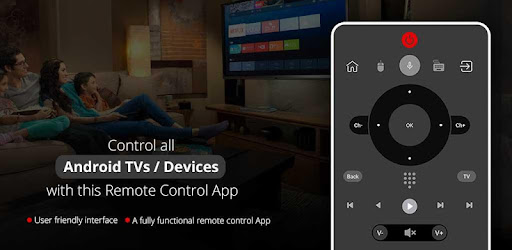
About this app
On this page you can download Remote for Android TV and install on Windows PC. Remote for Android TV is free House & Home app, developed by CodeMatics Media Solutions. Latest version of Remote for Android TV is 4.2a, was released on 2025-01-25 (updated on 2025-02-28). Estimated number of the downloads is more than 5,000,000. Overall rating of Remote for Android TV is 3,8. Generally most of the top apps on Android Store have rating of 4+. This app had been rated by 41,754 users, 7,665 users had rated it 5*, 21,975 users had rated it 1*.
How to install Remote for Android TV on Windows?
Instruction on how to install Remote for Android TV on Windows 10 Windows 11 PC & Laptop
In this post, I am going to show you how to install Remote for Android TV on Windows PC by using Android App Player such as BlueStacks, LDPlayer, Nox, KOPlayer, ...
Before you start, you will need to download the APK/XAPK installer file, you can find download button on top of this page. Save it to easy-to-find location.
[Note] You can also download older versions of this app on bottom of this page.
Below you will find a detailed step-by-step guide, but I want to give you a fast overview of how it works. All you need is an emulator that will emulate an Android device on your Windows PC and then you can install applications and use it - you see you're playing it on Android, but this runs not on a smartphone or tablet, it runs on a PC.
If this doesn't work on your PC, or you cannot install, comment here and we will help you!
Step By Step Guide To Install Remote for Android TV using BlueStacks
- Download and Install BlueStacks at: https://www.bluestacks.com. The installation procedure is quite simple. After successful installation, open the Bluestacks emulator. It may take some time to load the Bluestacks app initially. Once it is opened, you should be able to see the Home screen of Bluestacks.
- Open the APK/XAPK file: Double-click the APK/XAPK file to launch BlueStacks and install the application. If your APK/XAPK file doesn't automatically open BlueStacks, right-click on it and select Open with... Browse to the BlueStacks. You can also drag-and-drop the APK/XAPK file onto the BlueStacks home screen
- Once installed, click "Remote for Android TV" icon on the home screen to start using, it'll work like a charm :D
[Note 1] For better performance and compatibility, choose BlueStacks 5 Nougat 64-bit read more
[Note 2] about Bluetooth: At the moment, support for Bluetooth is not available on BlueStacks. Hence, apps that require control of Bluetooth may not work on BlueStacks.
How to install Remote for Android TV on Windows PC using NoxPlayer
- Download & Install NoxPlayer at: https://www.bignox.com. The installation is easy to carry out.
- Drag the APK/XAPK file to the NoxPlayer interface and drop it to install
- The installation process will take place quickly. After successful installation, you can find "Remote for Android TV" on the home screen of NoxPlayer, just click to open it.
Discussion
(*) is required
Android TV Remote: Control Your TV with Your Phone
Control your Android TV with your phone, no matter where you are.
With the Android TV Remote app, you can use your phone as a remote control for your Android TV. Just connect your phone and TV to the same Wi-Fi network, and you're ready to go.
Key features:
* Voice search: Find your favorite shows and movies by voice.
* Power control: Turn your TV on and off, and control the volume.
* Mute/volume control: Adjust the volume of your TV with your phone.
* Touch-pad navigation: Use your phone's touchscreen to navigate the interface of your TV.
* Easy keyboard: Enter text on your TV using your phone's keyboard.
* Input: Switch between different input sources on your TV.
* Home: Go to the home screen of your TV.
* Apps: Open apps installed on your TV.
* Channel lists: View the list of channels on your TV.
* Play/pause/rewind/fast-forward: Control playback of media on your TV.
* Up/down/left/right navigation: Use your phone to navigate the interface of your TV.
No setup required.
Just select your TV brand from the list in the app, and you're ready to start using it.
Easy to use.
The Android TV Remote app is easy to use, even if you've never used a remote control before.
Compatible with all Android TVs.
The Android TV Remote app is compatible with all Android TVs.
Get the Android TV Remote app today and start controlling your TV with your phone!
A TOP Universal Android TV remote control app that is very easy to use for our users and we have made sure that our users don't have to make any settings.
So, Get rid of the annoying regular temper problems caused by:
• Losing your remote,
• Batteries worn out,
• Smacking your little sibling for breaking the remote,
• Biting and / or boiling your batteries in water hoping it would result in magically recharging them, etc.
Just right before one of your favourite TV season or show is about to start, OR your favourite sports game is about to begin, OR you want to watch news and your TV remote control is not within your reach.
No setup required. Just select your TV brand and start using it.
Very Useful
It is always good and easy to use a single Universal remote control device to control all you electronic equipments. As mobile phone has become a major gadget that people always carry with them, so having an application installed on your mobile device that works as a TV remote control will make your life easier.
Very easy to Contact Us
CodeMatics very cordial Customer Support is here to assist you in anything you need. Our team is working continuously to include maximum TV brands and functionalities. The smart remote control app is being updated accordingly.
If your brand is not listed or the TV remote control application is not working with your television, please drop us an email with your TV brand and remote model. We will work on to make this application compatible with your TV brand.
Note:
* Both your TV and phone must be connected to the same Wi-Fi network.
* This app is not affiliated with any TV manufacturer.
* If your TV brand is not listed, please email us and we will try to add it as soon as possible.
ENJOY!!!! Your feedback is very important to us.
Faster connectivity.
Updated Design as per User's feedbacks.
All Android TVs and Devices are supported.
Removing Ads option included on user's request.
The best, simplest and powerful Android TV Remote app with Powerful Voice Search.
Feel free to contact us any time for any assistance.
Allows using the device's IR transmitter, if available.
Allows applications to open network sockets.
Allows applications to access information about networks.
Allows applications to access information about Wi-Fi networks.
Allows applications to change Wi-Fi connectivity state.
Allows applications to enter Wi-Fi Multicast mode.
Allows access to the vibrator.
Allows applications to connect to paired bluetooth devices.
Allows applications to discover and pair bluetooth devices.
Allows an application to record audio.
Allows an application to find out the space used by any package.
Allows using PowerManager WakeLocks to keep processor from sleeping or screen from dimming.