Mi Control Center on Windows Pc
Developed By: Treydev Inc
License: Free
Rating: 4,1/5 - 252.585 votes
Last Updated: March 03, 2025
App Details
| Version |
18.5.13 |
| Size |
15.7 MB |
| Release Date |
January 25, 25 |
| Category |
Personalization Apps |
|
App Permissions:
Allows applications to open network sockets. [see more (21)]
|
|
What's New:
◎ Fixed live blur error on some Android 10 devices◎ General crash fixes [see more]
|
|
Description from Developer:
Mi Control Center is a unique phone customizer and it will change the way you use your device. Personalize your phone to MIUI or iOS design easily with a powerful control center!
... [read more]
|
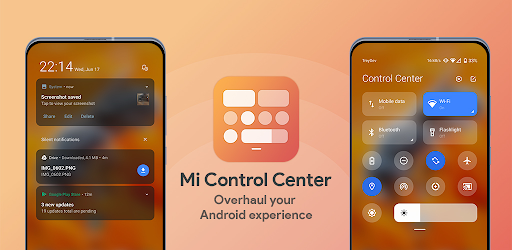
About this app
On this page you can download Mi Control Center and install on Windows PC. Mi Control Center is free Personalization app, developed by Treydev Inc. Latest version of Mi Control Center is 18.5.13, was released on 2025-01-25 (updated on 2025-03-03). Estimated number of the downloads is more than 10,000,000. Overall rating of Mi Control Center is 4,1. Generally most of the top apps on Android Store have rating of 4+. This app had been rated by 252,585 users, 28,520 users had rated it 5*, 165,480 users had rated it 1*.
How to install Mi Control Center on Windows?
Instruction on how to install Mi Control Center on Windows 10 Windows 11 PC & Laptop
In this post, I am going to show you how to install Mi Control Center on Windows PC by using Android App Player such as BlueStacks, LDPlayer, Nox, KOPlayer, ...
Before you start, you will need to download the APK/XAPK installer file, you can find download button on top of this page. Save it to easy-to-find location.
[Note] You can also download older versions of this app on bottom of this page.
Below you will find a detailed step-by-step guide, but I want to give you a fast overview of how it works. All you need is an emulator that will emulate an Android device on your Windows PC and then you can install applications and use it - you see you're playing it on Android, but this runs not on a smartphone or tablet, it runs on a PC.
If this doesn't work on your PC, or you cannot install, comment here and we will help you!
Step By Step Guide To Install Mi Control Center using BlueStacks
- Download and Install BlueStacks at: https://www.bluestacks.com. The installation procedure is quite simple. After successful installation, open the Bluestacks emulator. It may take some time to load the Bluestacks app initially. Once it is opened, you should be able to see the Home screen of Bluestacks.
- Open the APK/XAPK file: Double-click the APK/XAPK file to launch BlueStacks and install the application. If your APK/XAPK file doesn't automatically open BlueStacks, right-click on it and select Open with... Browse to the BlueStacks. You can also drag-and-drop the APK/XAPK file onto the BlueStacks home screen
- Once installed, click "Mi Control Center" icon on the home screen to start using, it'll work like a charm :D
[Note 1] For better performance and compatibility, choose BlueStacks 5 Nougat 64-bit read more
[Note 2] about Bluetooth: At the moment, support for Bluetooth is not available on BlueStacks. Hence, apps that require control of Bluetooth may not work on BlueStacks.
How to install Mi Control Center on Windows PC using NoxPlayer
- Download & Install NoxPlayer at: https://www.bignox.com. The installation is easy to carry out.
- Drag the APK/XAPK file to the NoxPlayer interface and drop it to install
- The installation process will take place quickly. After successful installation, you can find "Mi Control Center" on the home screen of NoxPlayer, just click to open it.
Discussion
(*) is required
Mi Control Center is a unique phone customizer and it will change the way you use your device. Personalize your phone to MIUI or iOS design easily with a powerful control center!
Fantastic Control Center - Customize Your Device!
Quick access to the camera, clock, and other settings in the control center. Powerful options to customize your mobile with quick access to settings and actions.
Separate your quick settings from your notifications. Swipe down from the left of the status bar to read your notifications and from the right side to control your device settings and perform meaningful actions. Trigger areas can be customized as you wish.
MIUI and iOS Control Center for Your Android Device!
You can change your phone to MIUI and iOS design very easily and in few steps, then configure everything to your preferences.
Mi Control Center gives you quick access to settings, screen recorders, screenshots, night mode changes, screen locks, volume controllers and your favorite applications.
Features
Two different layouts: combined notifications and quick toggles, or separate with control center Similar to MIUI 12+.
◎ Full color customization: Take the base layout and color all the elements how you like.
◎ Powerful options to customize mobile
- Useful icons with your current device information
- Choose your own profile picture to be displayed in the shade.
- Choose between a number of tile icon shapes (circle, square, teardrop, gradients and more)
- (Pro) Change quick settings grid layout (ie. number of columns and rows).
◎ Adjustable background types: Choose a solid color, live or image static blur. Change the transparency and blur amount.
◎ Advanced custom notification bar: Get, read, snooze or dismiss it.
◎ Advanced music: Dynamic colors based on the currently playing album artwork. You can skip to any part of the track right from the notification's progress bar.
◎ Quick reply: Reply to your messages as soon as you see them. For all Android devices.
◎ Auto bundled: Tired of that one app that spams you with notifications? Now they're all grouped together, for easy control.
◎ Custom background picture: Pick your favorite image to be displayed in the shade. Customize mobile with unique control center easily!
Completely change the way your use your Android phone today with Mi Control Center! Personalize your device and enjoy it every second you use it! Amazing notification bar and quick actions!
Use of Accessibility Service:
Mi Control Center app uses the AccessibilityService API to provide the best possible experience.
- We do not collect any personal information through accessibility services.
- We will not read your screen's sensitive data or any content.
- For this app to function properly, we need the Accessibility Permission. Accessibility services are required to receive a response from the system when the top of the screen is touched to trigger the shade and to retrieve window content: Required for automatic clicking of some settings after the user chooses they want to toggle them in the app-provided interface.
◎ Fixed live blur error on some Android 10 devices
◎ General crash fixes
Allows applications to open network sockets.
Allows applications to change Wi-Fi connectivity state.
Allows applications to change network connectivity state.
Allows an application to read or write the system settings.
Allows an application to read or write the secure system settings.
Allows an application to collect component usage statistics
Declaring the permission implies intention to use the API and the user of the device can grant permission through the Settings application.
Allows applications to access information about networks.
Allows applications to access information about Wi-Fi networks.
Allows applications to read the sync settings.
Allows applications to write the sync settings.
Allows read only access to phone state, including the phone number of the device, current cellular network information, the status of any ongoing calls, and a list of any PhoneAccounts registered on the device.
Allows an app to access precise location.
Allows an app to access approximate location.
Marker permission for applications that wish to access notification policy.
Allows applications to perform I/O operations over NFC.
Allows access to the vibrator.
Allows an app to use fingerprint hardware.
Allows an application to expand or collapse the status bar.
Allows applications to set the wallpaper.
Allows using PowerManager WakeLocks to keep processor from sleeping or screen from dimming.