TV Cast for Fire TV on Windows Pc
Developed By: 2kit consulting
License: Free
Rating: 2,2/5 - 5.422 votes
Last Updated: February 20, 2025
App Details
| Version |
2.42 |
| Size |
9.6 MB |
| Release Date |
February 04, 25 |
| Category |
Entertainment Apps |
|
App Permissions:
Allows applications to open network sockets. [see more (7)]
|
|
What's New:
- BugfixesPlease rate us on Google Play == It‘s very quick and will help us improve this app to provide you with better features and services. [see more]
|
|
Description from Developer:
Upgrade your Fire TV to watch webvideos, online movies, livestreams and live-tv shows directly on your biggest screen with the no#1 web video streamer. You don't need a difficu... [read more]
|
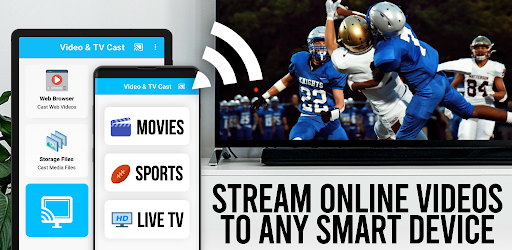
About this app
On this page you can download TV Cast for Fire TV and install on Windows PC. TV Cast for Fire TV is free Entertainment app, developed by 2kit consulting. Latest version of TV Cast for Fire TV is 2.42, was released on 2025-02-04 (updated on 2025-02-20). Estimated number of the downloads is more than 1,000,000. Overall rating of TV Cast for Fire TV is 2,2. Generally most of the top apps on Android Store have rating of 4+. This app had been rated by 5,422 users, 3,439 users had rated it 5*, 1,229 users had rated it 1*.
How to install TV Cast for Fire TV on Windows?
Instruction on how to install TV Cast for Fire TV on Windows 10 Windows 11 PC & Laptop
In this post, I am going to show you how to install TV Cast for Fire TV on Windows PC by using Android App Player such as BlueStacks, LDPlayer, Nox, KOPlayer, ...
Before you start, you will need to download the APK/XAPK installer file, you can find download button on top of this page. Save it to easy-to-find location.
[Note] You can also download older versions of this app on bottom of this page.
Below you will find a detailed step-by-step guide, but I want to give you a fast overview of how it works. All you need is an emulator that will emulate an Android device on your Windows PC and then you can install applications and use it - you see you're playing it on Android, but this runs not on a smartphone or tablet, it runs on a PC.
If this doesn't work on your PC, or you cannot install, comment here and we will help you!
Step By Step Guide To Install TV Cast for Fire TV using BlueStacks
- Download and Install BlueStacks at: https://www.bluestacks.com. The installation procedure is quite simple. After successful installation, open the Bluestacks emulator. It may take some time to load the Bluestacks app initially. Once it is opened, you should be able to see the Home screen of Bluestacks.
- Open the APK/XAPK file: Double-click the APK/XAPK file to launch BlueStacks and install the application. If your APK/XAPK file doesn't automatically open BlueStacks, right-click on it and select Open with... Browse to the BlueStacks. You can also drag-and-drop the APK/XAPK file onto the BlueStacks home screen
- Once installed, click "TV Cast for Fire TV" icon on the home screen to start using, it'll work like a charm :D
[Note 1] For better performance and compatibility, choose BlueStacks 5 Nougat 64-bit read more
[Note 2] about Bluetooth: At the moment, support for Bluetooth is not available on BlueStacks. Hence, apps that require control of Bluetooth may not work on BlueStacks.
How to install TV Cast for Fire TV on Windows PC using NoxPlayer
- Download & Install NoxPlayer at: https://www.bignox.com. The installation is easy to carry out.
- Drag the APK/XAPK file to the NoxPlayer interface and drop it to install
- The installation process will take place quickly. After successful installation, you can find "TV Cast for Fire TV" on the home screen of NoxPlayer, just click to open it.
Discussion
(*) is required
Upgrade your Fire TV to watch webvideos, online movies, livestreams and live-tv shows directly on your biggest screen with the no#1 web video streamer. You don't need a difficult media server. Mp4, m3u8, hls livestreams, video over https and of course Full HD are supported.
*** This app only works with a Amazon Fire TV or Fire TV Stick ***
With Video & TV Cast you can browse through the web and stream or cast any video you want on your Fire TV. Just navigate to your favorite website and send the embedded video with a single tap to your Fire TV. The discovered video will be shown below the browser. A tap on the video link will send it to your Fire TV immediately.
>>> IMPORTANT NOTES, PLEASE READ
* NOT SUPPORTED Videos: Flash video, Google Play movies, Netflix, Amazon and HBO and other DRM protected videos web-videos, online-movies, livestreams and live-tv shows.
* Please test your websites and videos in the free edition! If casting fails, upgrading will NOT make it work magically.
* The app does NOT mirror your full Android device, it just pushes the video part of a website to your Fire TV.
* To play mp4, m3u8 or other videofiles directly on Fire TV just enter or paste the full video-url in the browser address bar.
* Sometimes it is necessary to play the video on your Android device before the link gets detected for casting.
* If you use Android 5.0 or later, please make sure to install the latest official Google WebView Update from the Play Store: https://play.google.com/store/apps/details?id=com.google.android.webview
* If the connection does not work, please try to restart your Android device, Fire TV and wifi router.
* If a specific web-video, online-movie, livestream or live-tv show does not cast, please check our FAQ or send the website and video link to info@video-tv-cast.com by using the report feature in the app. We will try to add support for your video as soon as possible. Leaving negative Play Store reviews without any information about your issue will not give us a chance to help you.
* Security Note: For your safety Video & TV cast only needs minimal Android permissions to work. Unlike others we do NOT access your identity data, accounts, device id, phone status, gps location or contacts. Please always check the required app permissions before you trust and install any Android app.
* Refunds: Only within 24 hours after purchase. Please submit the Google Purchase ID.
>>> QUICK START GUIDE
1) Wait some seconds until the red icon in the menu bar changes to a filled white icon. If your Fire TV is not found, please restart the app.
2) Google your favorite video (e.g. on youtube) or enter the video-url directly in the browser address bar by tapping on the pen icon in the menu bar.
3) Wait some seconds until the video link (mp4, m3u8, etc.) is shown below the browser. If "No videolink found to cast" stays, please play the video locally in the browser first and open it in fullscreen mode, then wait some seconds.
4) After the link is detected tap on "Tap here to cast" below the browser and casting will start.
5) Enjoy your web-video, online-movie, livestream or live-tv show and share our app on Twitter or Facebook :)
>>> A MESSAGE FROM THE DEVELOPERS
If you have suggestions or discover any problems with Video & TV Cast, please let us know at info@video-tv-cast.com. We will help you as soon as we can.
If you like the app, please support us by giving a 5-star rating on Google Play. Thank you for all your support!
Disclaimer: This app is not affiliated with Amazon, Fire TV or any other trademark mentioned here. This app was not created or endorsed by Amazon.
- Bugfixes
Please rate us on Google Play == It‘s very quick and will help us improve this app to provide you with better features and services.
Allows applications to open network sockets.
Allows applications to enter Wi-Fi Multicast mode.
Allows applications to access information about networks.
Allows applications to access information about Wi-Fi networks.
Allows an application to write to external storage.
Allows using PowerManager WakeLocks to keep processor from sleeping or screen from dimming.
Allows an application to read from external storage.