Universal Tv Remote-Cast to TV on Windows Pc
Developed By: fineart
License: Free
Rating: 4,1/5 - 34.500 votes
Last Updated: March 06, 2025
App Details
| Version |
6.1.0 |
| Size |
20.3 MB |
| Release Date |
March 25, 25 |
| Category |
House & Home Apps |
|
App Permissions:
Allows an application to read from external storage. [see more (10)]
|
|
What's New:
Add IPTV Channels Add Screen CastingReduce Ads in all Tv remoteAndroid TV Connectivity issue solution provided in Tv Remote appConnection in single clickAdd... [see more]
|
|
Description from Developer:
Universal TV Remote Control for All TV is an easy-to-use, all-in-one app that allows users to control any television in their home using their mobile phone. Latest Universal TV Rem... [read more]
|
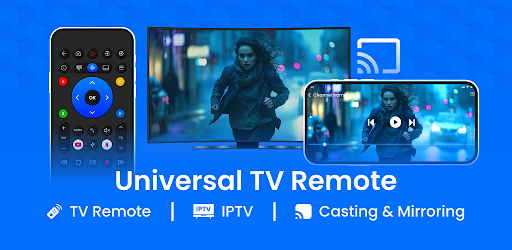
About this app
On this page you can download Universal Tv Remote-Cast to TV and install on Windows PC. Universal Tv Remote-Cast to TV is free House & Home app, developed by fineart. Latest version of Universal Tv Remote-Cast to TV is 6.1.0, was released on 2025-03-25 (updated on 2025-03-06). Estimated number of the downloads is more than 10,000,000. Overall rating of Universal Tv Remote-Cast to TV is 4,1. Generally most of the top apps on Android Store have rating of 4+. This app had been rated by 34,500 users, 4,883 users had rated it 5*, 22,724 users had rated it 1*.
How to install Universal Tv Remote-Cast to TV on Windows?
Instruction on how to install Universal Tv Remote-Cast to TV on Windows 10 Windows 11 PC & Laptop
In this post, I am going to show you how to install Universal Tv Remote-Cast to TV on Windows PC by using Android App Player such as BlueStacks, LDPlayer, Nox, KOPlayer, ...
Before you start, you will need to download the APK/XAPK installer file, you can find download button on top of this page. Save it to easy-to-find location.
[Note] You can also download older versions of this app on bottom of this page.
Below you will find a detailed step-by-step guide, but I want to give you a fast overview of how it works. All you need is an emulator that will emulate an Android device on your Windows PC and then you can install applications and use it - you see you're playing it on Android, but this runs not on a smartphone or tablet, it runs on a PC.
If this doesn't work on your PC, or you cannot install, comment here and we will help you!
Step By Step Guide To Install Universal Tv Remote-Cast to TV using BlueStacks
- Download and Install BlueStacks at: https://www.bluestacks.com. The installation procedure is quite simple. After successful installation, open the Bluestacks emulator. It may take some time to load the Bluestacks app initially. Once it is opened, you should be able to see the Home screen of Bluestacks.
- Open the APK/XAPK file: Double-click the APK/XAPK file to launch BlueStacks and install the application. If your APK/XAPK file doesn't automatically open BlueStacks, right-click on it and select Open with... Browse to the BlueStacks. You can also drag-and-drop the APK/XAPK file onto the BlueStacks home screen
- Once installed, click "Universal Tv Remote-Cast to TV" icon on the home screen to start using, it'll work like a charm :D
[Note 1] For better performance and compatibility, choose BlueStacks 5 Nougat 64-bit read more
[Note 2] about Bluetooth: At the moment, support for Bluetooth is not available on BlueStacks. Hence, apps that require control of Bluetooth may not work on BlueStacks.
How to install Universal Tv Remote-Cast to TV on Windows PC using NoxPlayer
- Download & Install NoxPlayer at: https://www.bignox.com. The installation is easy to carry out.
- Drag the APK/XAPK file to the NoxPlayer interface and drop it to install
- The installation process will take place quickly. After successful installation, you can find "Universal Tv Remote-Cast to TV" on the home screen of NoxPlayer, just click to open it.
Discussion
(*) is required
Universal TV Remote Control for All TV is an easy-to-use, all-in-one app that allows users to control any television in their home using their mobile phone. Latest Universal TV Remote Control App Available in All Countries.
Key Features of Extra-Ordinary Universal TV Remote control:
1. Universal Compatibility: Works with a wide range of TV brands and models.
2. Easy Setup: Simple and quick setup process to connect the app with your TV.
3. User-Friendly Interface: Intuitive and easy-to-navigate interface.
4. Voice Control: Allows voice commands for hands-free operation.
5. Customizable Layout: Option to customize the remote layout according to user preferences.
6. Smart Features: Integrates with smart home devices.
7. Screen Mirroring: Allows users to mirror their phone screen to the TV.
8. Multiple Device Support: Can control multiple TVs and other devices like set-top boxes and streaming devices in tv remote.
9. Remote Finder: Helps locate the physical remote control if it's lost.
10. Power Management: Ability to turn the TV on and off, and control volume and input sources.
11. Gesture Control: Supports gesture-based commands for easier navigation.
Support All Tv Brands
• A massive number of TV brands can control this universal smart remote like Samsung TV, Sony TV, Panasonic TV, and many more.
Screen Mirroring for all Tv and Cast to tv:
The screen mirroring and cast to tv feature will provide you the facility to mirror your smartphone's screen on the smart LED. You can easily shift your mobile display on the big screen of smart tv. Now enjoy the movie or videos on the big display through the screen mirroring feature. This is a fast way to cast your screen on smart tv. Moreover, you don’t need to connect a cable with the phone to display, all you need is the same network.
Roku remote control for tv:
This is the best remote control unit for Roku Streaming Player and Roku TV. You will be able to control the playback of your content, run applications on Roku and enter text in Tv Remote app. A large touchpad will make navigation through the menu and content incredibly handy. You will be able to adjust the volume of your Roku TV and switch channels.
Tv Remote App Buttons
• Power ON / OFF Control.
• AV / TV.
• Mute / Un-Mute.
• Channel Digits buttons.
• Channel index and lists.
• Volume up Control.
• Volume down Control.
• Channel up Control.
• Channel down Control.
• Menu Button with up / down and left / right Controls.
• Red / Green / Blue / Yellow (Multiple purpose soft keys).
Very Useful & Easy to Carry Out:
It is always good and easy to use a single universal remote control for tv device to control all your electronic equipment. As mobile phone has become a major gadget that people always carry with them, so having an application installed on your mobile device that works as a TV remote control will make your life easier.
Universal Smart TV Remote Control operates using a Wireless network or Infrared (IR Blaster) from your device for controlling each and every function of your television or any other electronic appliance. TV Remote is an app that converts your Android device into a universal remote.
Click and Watch your favorite Channel: :
Just right before one of your favorite TV seasons or shows is about to start, OR your favorite sports game is about to begin, OR you want to watch the news and your TV remote is not within your reach then try this universal TV Remote for all tv app. It converts your smartphone into a universal TV remote. You just need to press the channel key to change channels and watch which you want.
Note: : ENJOY! Please don’t forget to leave your positive comment and tell us what we missed in our universal remote app.
Add IPTV Channels
Add Screen Casting
Reduce Ads in all Tv remote
Android TV Connectivity issue solution provided in Tv Remote app
Connection in single click
Add screen mirroring in universal remote
Add Tv Remote for Roku
Add Beautiful Themes in TV Remote app
Smart tv Remote control added the support for Android
Universal Remote Supports almost all TVs
All smart tv remote control
Connectivity improved
More IR TV Models added
Crashes fixed
Overall performance enhanced
Allows an application to read from external storage.
Allows applications to open network sockets.
Allows applications to access information about networks.
Allows applications to access information about Wi-Fi networks.
Allows using the device's IR transmitter, if available.
Allows access to the vibrator.
Allows an application to record audio.
Allows using PowerManager WakeLocks to keep processor from sleeping or screen from dimming.
Allows applications to enter Wi-Fi Multicast mode.
Allows an application to find out the space used by any package.